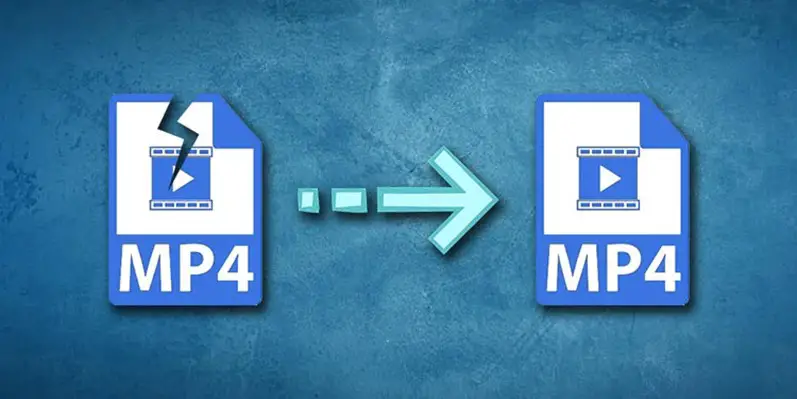MP4, unlike many other video formats, is one of the most frequently used video formats across the globe. The reason why millions of people worldwide use this video format is that it offers improved file compression. There are many cases around the globe when MP4 files are suddenly lost or deleted accidentally.
Are you concerned about recovering MP4 video files that no longer exist on your computer? There could be a number of reasons behind losing these videos. Regardless of how they are lost, you can now restore them using various methods. This guide lists four effective ways for deleted video recovery. Let’s get deeper into today’s discussion.
The Leading Reasons Behind Losing Your MP4 Videos
It is important to know potential reasons that may lead to MP4 video loss before we head toward recovering these files. Let’s look at the major reasons behind this leading issue.
1. Formatting
When formatting your drive, if you forget to create a backup of your important videos, you may lose them. The same thing happens when your hard drive is accidentally formatted.
2. Drive Failure
If the disk containing your MP4 video malfunctions or fails to perform its task, your video files will become inaccessible. Hundreds of such cases are reported every other day across the globe.
3. Virus Attacks
If you frequently download videos from different online resources, there are higher chances that virus infections come along with them. This is how the virus enters your computer and damages your stuff.
4. Accidental Deletion
Another leading issue behind losing your video files is when they get deleted or lost accidentally. This mostly happens unintentionally, and thousands of similar cases have been reported so far.
5. File Corruption
File corruption is one more leading problem behind losing your MP4 video files. Therefore, make sure you go the extra mile to protect your file from getting corrupted.
Is It Possible to Recover MP4 Files When Deleted?
Yes, it is absolutely possible to recover MP4 files regardless of the fact that they are deleted accidentally or permanently. Many third-party tools are available to perform this job. However, you can’t trust all tools randomly. On the other hand, you can also benefit from other methods when recovering deleted or lost MP4 video files.
How to Recover MP4 Files with a Data Recovery Tool?
There is no better choice than using Wondershare Recoverit to restore your lost videos. It is a wonderful data recovery software that features the highest recovery rate in the industry, i.e., over 95%.
In addition, it is highly compatible with more than 2000 storage devices when restoring your deleted MP4 videos. The devices that Recoverit supports include: SSDs, HDDs, memory cards, USB flash drives, external hard disks, and the list continues. Interestingly, it enables you to recover videos from 500+ different scenarios.
Let’s now look at the steps required to recover MP4 files using Recoverit. Before you go ahead, don’t forget to install this software on your computer.
Step 1: Open the tool on your device and select “Hard Drives and Locations.”
Step 2: It is time to choose the device where your MP4 videos were saved before they were lost. Then, tap on “Scan.”
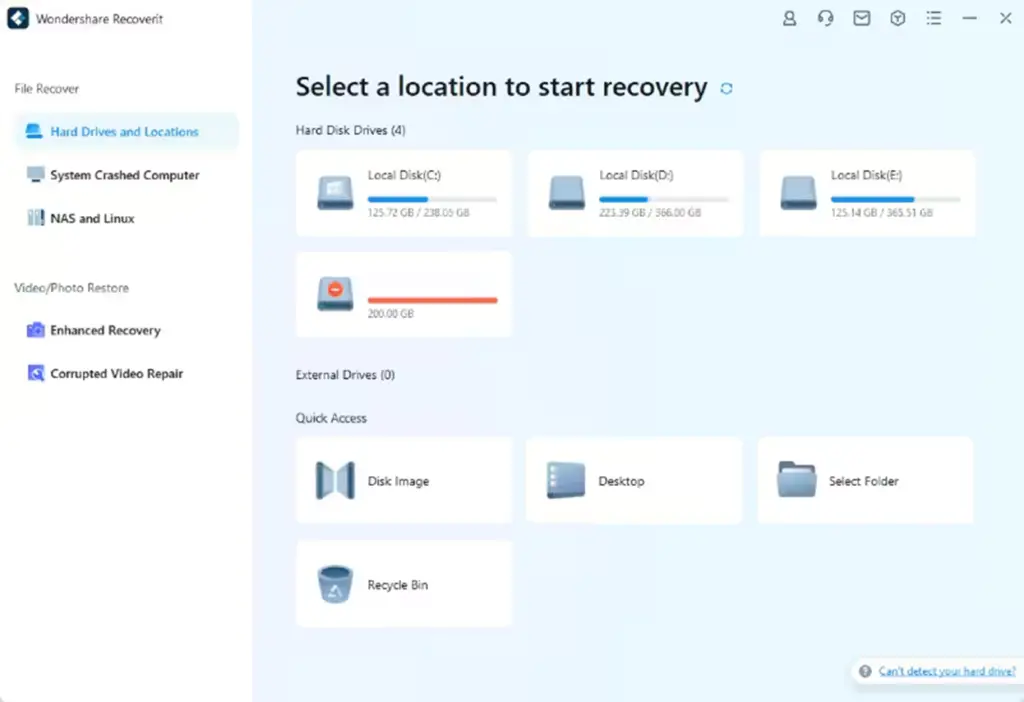
Step 3: Now, Recoverit will start searching for your lost videos from the chosen hard disk. The scanning process will take a few seconds or minutes, depending on the data you want to restore from your computer. The bottom of the window will show the scanning progress.
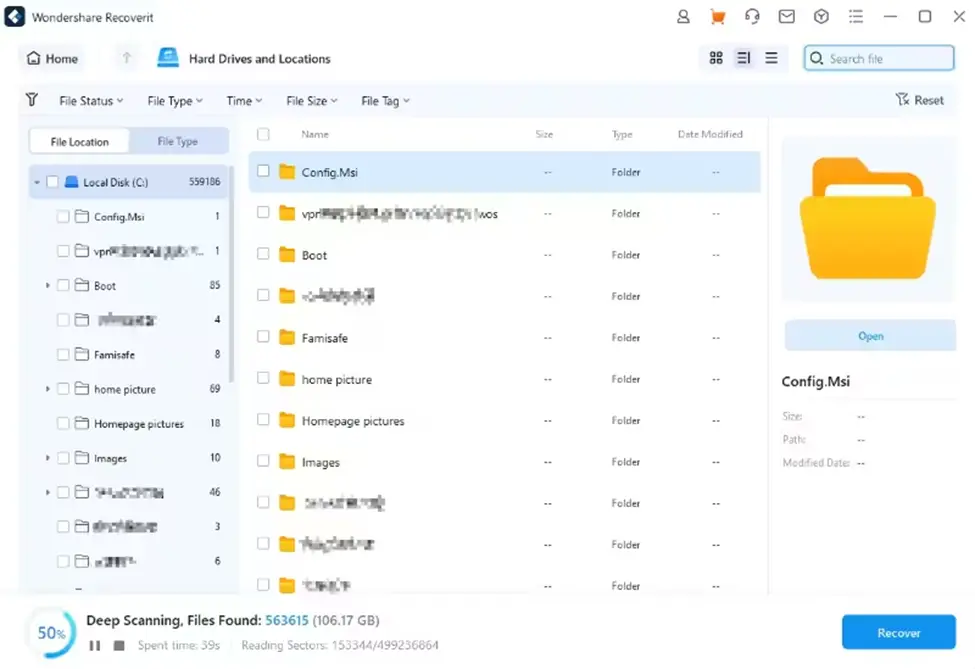
Step 4: Now, before you recover your MP4 video, make sure you preview it by double clicking the file, so that you can get the exact file you need.
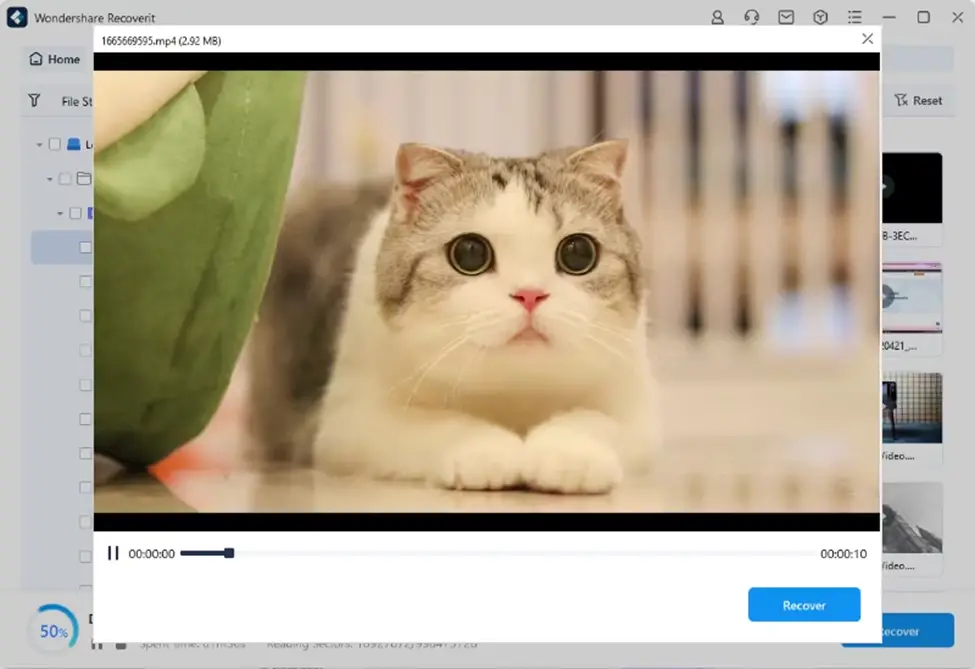
Step 5: If the MP4 video you previewed in the previous step is the one you are looking to get back, hit the “Recover” button. Then, choose the path where you want to store the recovered MP4 file on your system.
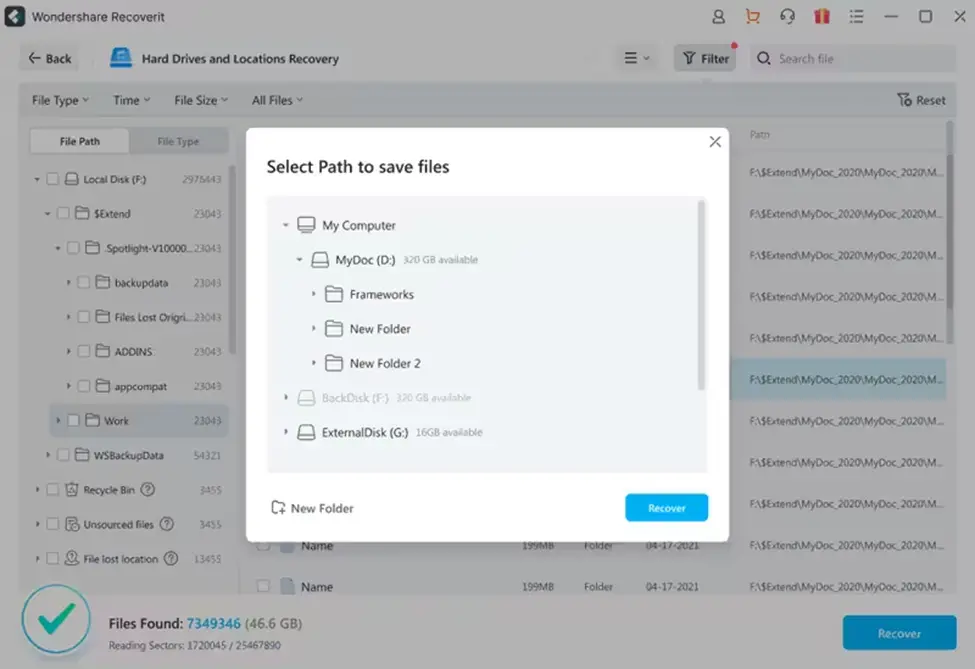
This is how these five super simple steps enable you to restore MP4 files within minutes.
How to Recover Deleted MP4 Videos Without Any Software?
Are you still looking for a way to get your lost MP4 video back? Below is a list of the three quick recovery methods you can try to restore your videos. Let’s look at how they can help you in this regard.
1. Check Recycle Bin
Have you lost an MP4 video from your Windows computer? The good news is that Windows operating systems hold the Recycle Bin folder. All temporarily deleted videos go to this folder. Therefore, if your video file is accidentally or temporarily deleted, there is nothing better than checking your Recycle Bin before you try any other method.
There are two ways to recover MP4 files from Recycle Bin. If the files are just deleted or lost, you can press the “CTRL + Z” keys from the keyboard to get your data back. If the videos were deleted a few hours or days back, you would not be able to recover them using the shortcut keys.
In that case, go to the Recycle Bin folder. Then, search for the MP4 video files you wish to restore. Now, right-click on the desired video and hit the “Restore” option. Doing this will recover your temporarily deleted MP4 files instantly. If you have deleted the videos using the “Shift + Delete” keys, you will not find the deleted files in the Recycle Bin. If this is the case, try the methods listed below.
2. Restore MP4 Files Using File History
If you have set up File History backup, you can recover the deleted MP4 videos very easily from it. Let’s look at how you can restore lost videos using this method.
Step 1: Click on the search bar of your computer and write “Restore your files with File History” over there. Then, tap on it to open it.
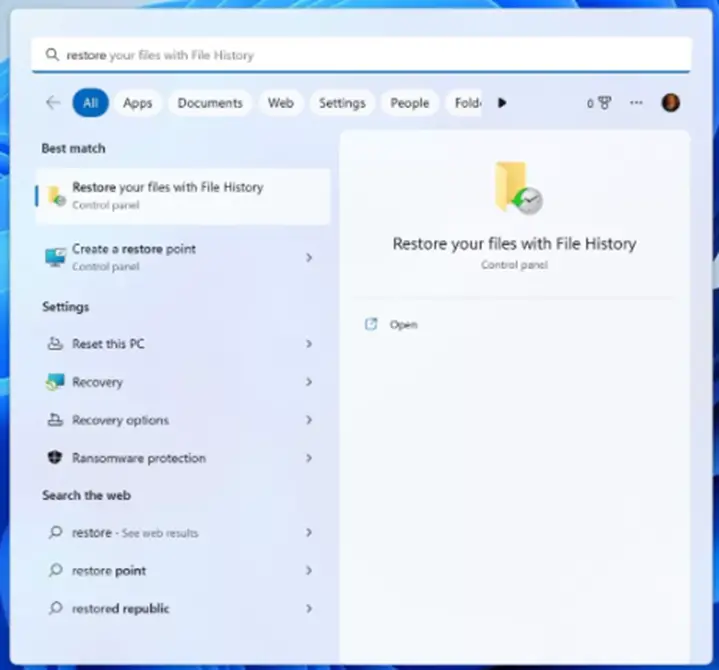
Step 2: Now, search for the folder containing your lost video file and use the left and right keys to choose the desired time version.
Step 3: It is time to tap on the MP4 video file you want to get back and hit the green-colored button placed at the bottom of the window. If you want to save the file to a specific location, right-click on it and choose “Restore to.”
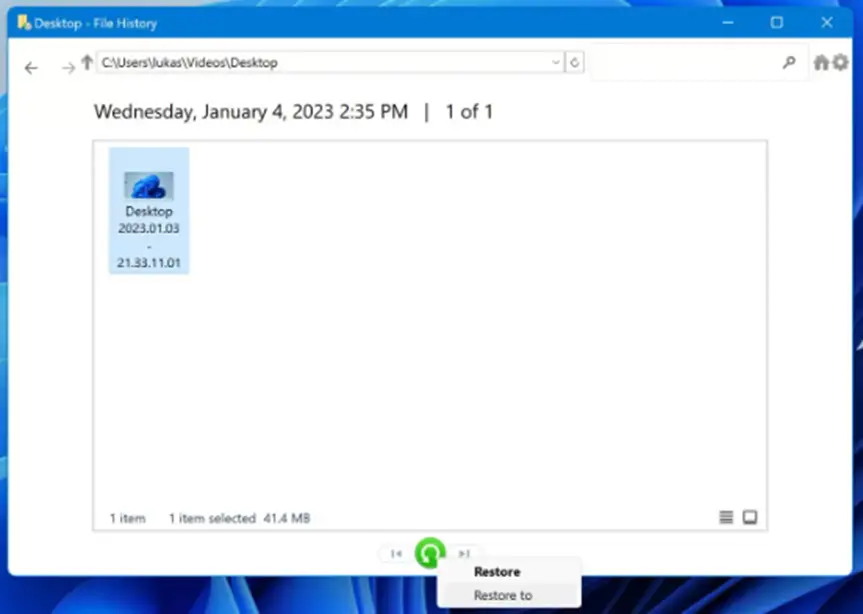
This is how the File History keeps your deleted MP4 videos protected and allows you to get them back at any time you want. However, it is better to perform a quick MP4 recovery as soon as you lose the videos.
3. Recover MP4 Files from Previous Versions
Restoring the deleted or lost MP4 videos using previous versions is a super easy job, but it works only if the File History is set up on your device, as shown below.
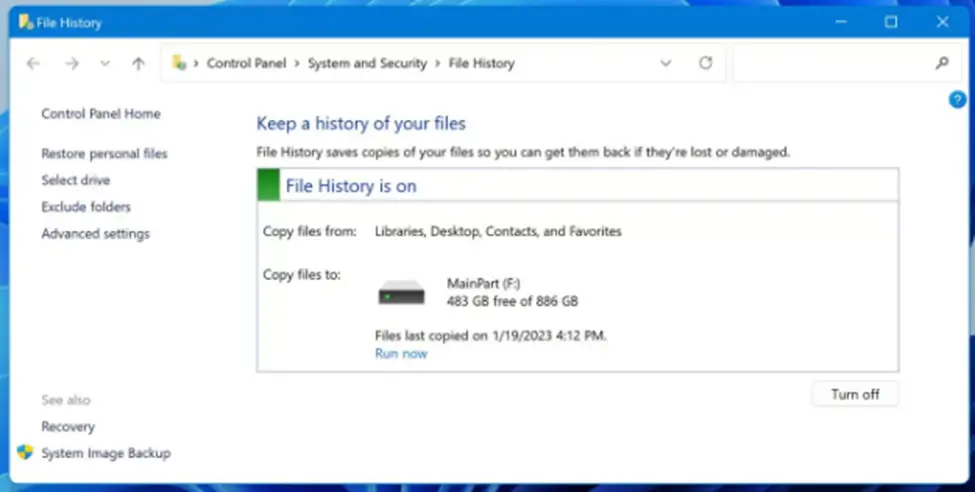
Let’s look at how you can recover your lost or damaged MP4 video using its previous version.
Step 1: Find the video file on your computer that you want to restore.
Step 2: Now, right-click on the selected file, tap on the “Properties,” and enter the “Previous Versions” tab. It is applicable to Windows 11.
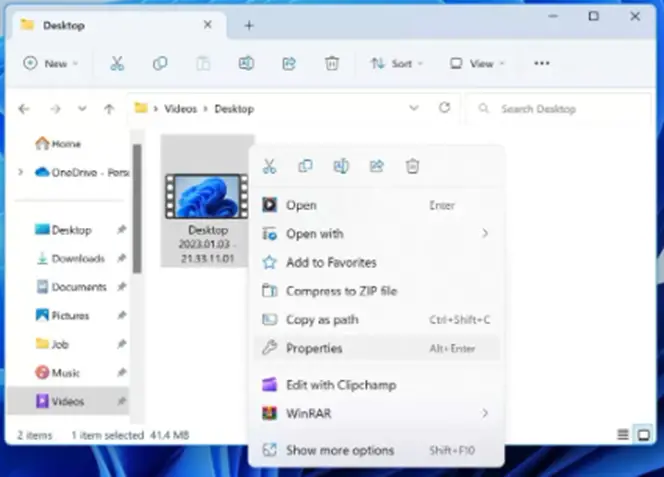
Note: If you have Windows 10 installed on your system, just right-click on the MP4 file you want to recover, and select the “Restore previous versions” option.
Step 3: As soon as you enter the “Previous Versions” tab, choose the time version of the MP4 video file. Then, tap on the “Restore” button. Doing this will overwrite it with its previous version. If you don’t want to overwrite the file, click on the arrow and choose “Restore to” to save the video in a specific directory.
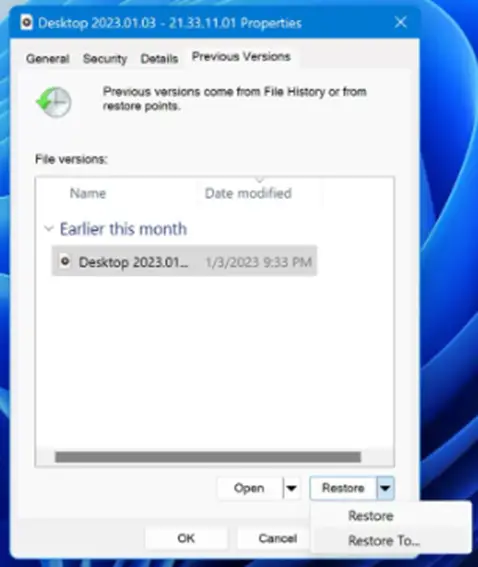
Final Words
You may lose your MP4 videos for a variety of reasons, like virus infections, file corruption, drive failure, improper shutdowns, and more. This is not a big deal these days, as performing an MP4 recovery has become relatively easy. You can use both built-in features and third-party tools to recover MP4 files. Try Wondershare Recoverit, and you will be amazed to see the way it restores your lost videos.