One situation we never want to face is accidentally formatting our hard drives and then losing all the data. However, this happens frequently, and in most cases, we don’t know what to do. If you run into this issue, you’ll be glad to know there’s a solution to recover files from formatted hard drive. In this guide, we’ll cover the most effective methods to effectively perform formatted hard drive data recovery; let’s take a look.
Part 1: Why Is It Important to Format the Hard Drive Sometimes
It’s easy for us to see formatting as a destructive process that causes more harm than good. However, formatting can be essential to make your hard drives usable. An unformatted hard drive can make it difficult to store files because most modern operating systems follow specific file storage rules. Additionally, these modern operating systems only communicate with storage devices with a similar file system.
Additionally, modern hard drives and their file systems could get damaged. Therefore, formatting becomes necessary for making your hard drive usable again. Below are further reasons why formatting the hard drive again is essential.
- Virus Attacks: Malware attack is quite sinister. Ransomware can easily encrypt your entire hard drive without you noticing. Therefore, formatting the hard drive can make it usable again.
- Problems Accessing Files: Modern file systems support complex file access management. This helps to ensure that only verified users can access some data. However, it can get even more complex when there are issues, and formatting helps you regain access to these files.
- Corruption: Data can get corrupted for many reasons. In some extreme cases, data corruption could affect the file system structure itself, requiring formatting to use it again.
- Performance Issues: Older storage devices easily develop performance issues over time. In some cases, formatting is the easiest method to efficiently restore the hard drive to its original performance.
Part 2: Can I Recover Data from a Formatted Hard Drive?
The short answer to this question is yes. It is entirely possible to recover data from a formatted hard disk using effective data recovery methods. Although formatting the hard disk completely erases the existing file, it doesn’t entirely remove this information. Instead, formatting the hard disk simply reorganizes the location of the data and leaves it in a state that allows it to be read by hard drive recovery software.
Note that many factors affect the success of recovering data after you format the hard disk. The type of format used and how long ago the formatting took place can determine how easy it would be to recover your files. However, there are many methods you can rely on to regain your data, depending on the situation, and we’ll be covering them in this article.
Part 3: How to Recover Formatted Hard Drive Using Wondershare Recoverit
Backups are great because they can come in handy when recovering files from a formatted hard drive. However, when you don’t have a backup, you can still easily recover files from a formatted hard drive using reliable data recovery software. The right recovery tool will ensure you recover all your formatted partitions and the data. One such powerful tool is Wondershare Recoverit.
Recoverit is available to both Mac and Windows OS.
Why Recoverit?
There are many reasons why Recoverit is the best choice to recover files from a hard drive, and below are some of them.
- It helps to recover lost or deleted files of more than 1000 formats.
- It helps to recover data from any storage device effectively and safely. Therefore, it supports recovery from hard drives, recycle bins, memory cards, and flash drives.
- It supports data recovery from various data loss scenarios like formatting, sudden deletion, hard drive corruption, virus attack, etc.
A Step-by-Step Guide to Recovering Files from Hard Drive
When you want to recover a formatted hard drive, the last thing you want is a complicated recovery process. Luckily, you can fix this with Wondershare Recoverit. Carefully follow the steps below, and Recoverit will recover your data from the formatted hard drive.
Step 1: Download and Install Wondershare Recoverit
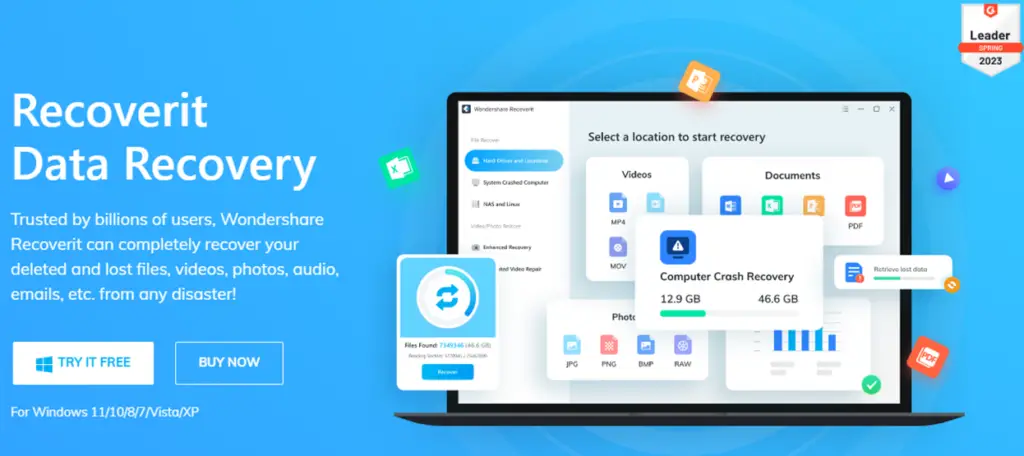
The first step you need to take is to install Wondershare Recoverit on your PC. Recoverit is compatible with Mac and Windows OS, so it would be a seamless process. Visit the official website and download the latest version. Afterwards, install following the prompt provided.
Step 2: Choose the Recovery Position
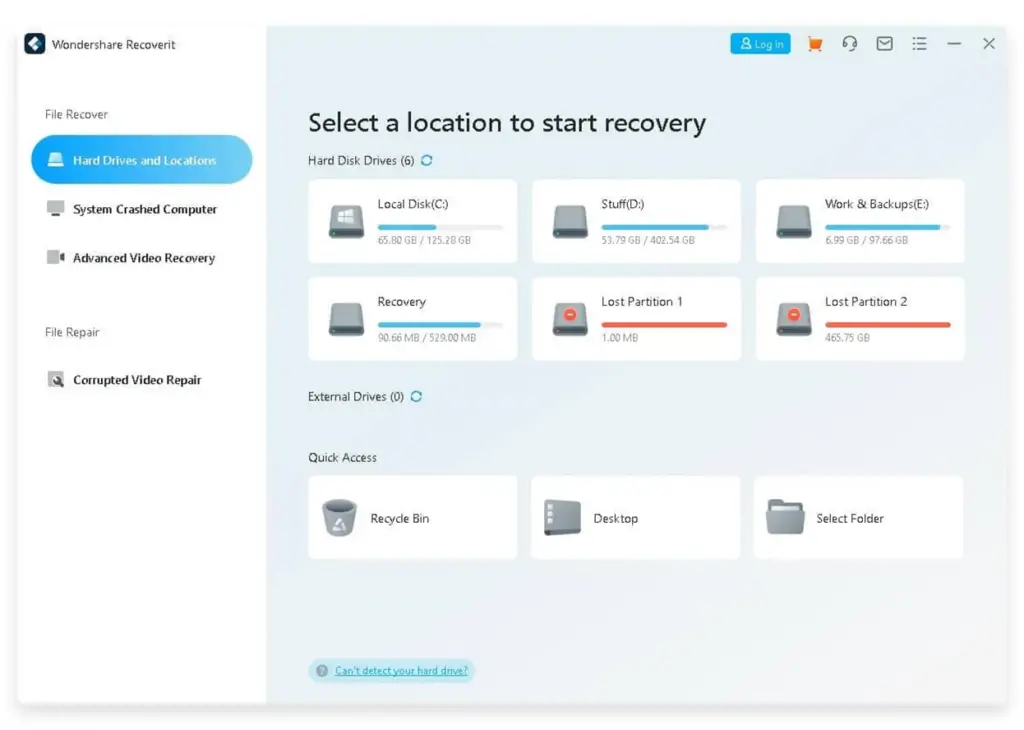
Now, go to Hard Drives and Locations from the sidebar. Click the formatted hard drive from the list to start the file scanning process. If it’s an external hard drive, you need to connect the drive to your computer in advance, and ensure that the drive can be recognized successfully.
Step 3: Scan the Formatted Hard Drive
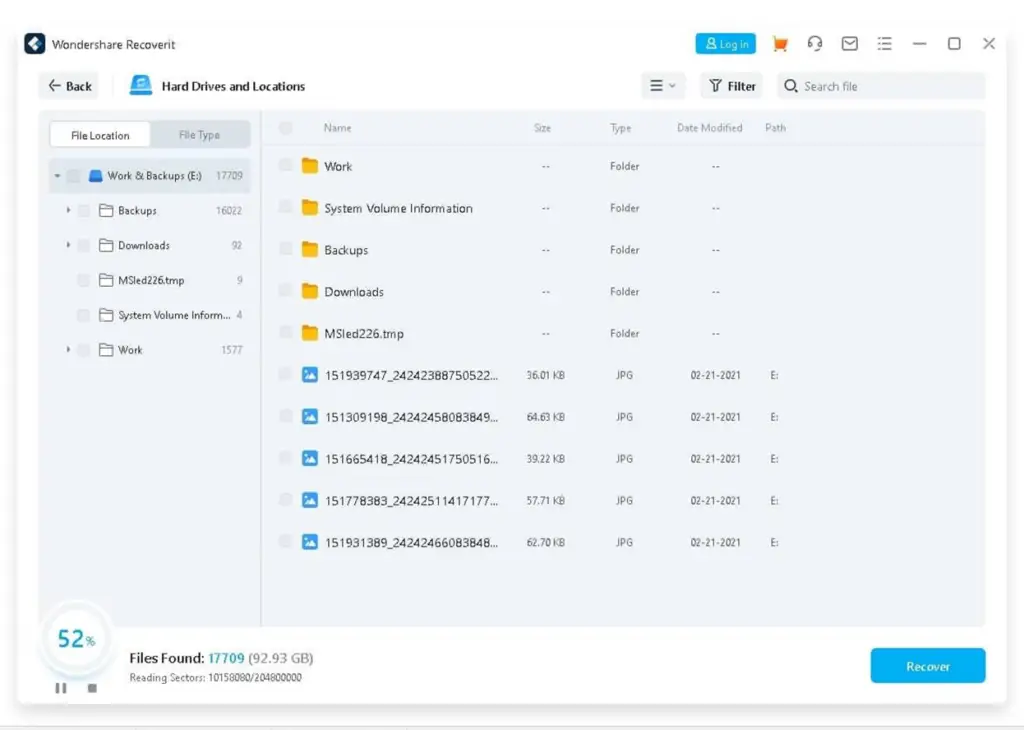
It will take a few minutes to complete the scanning process, which depends on the volume and size of the files stored on the drive. It also offers Deep Scan option when the first scanning round failed to find the files you need.
Step 4: Preview and Save Recovered Files
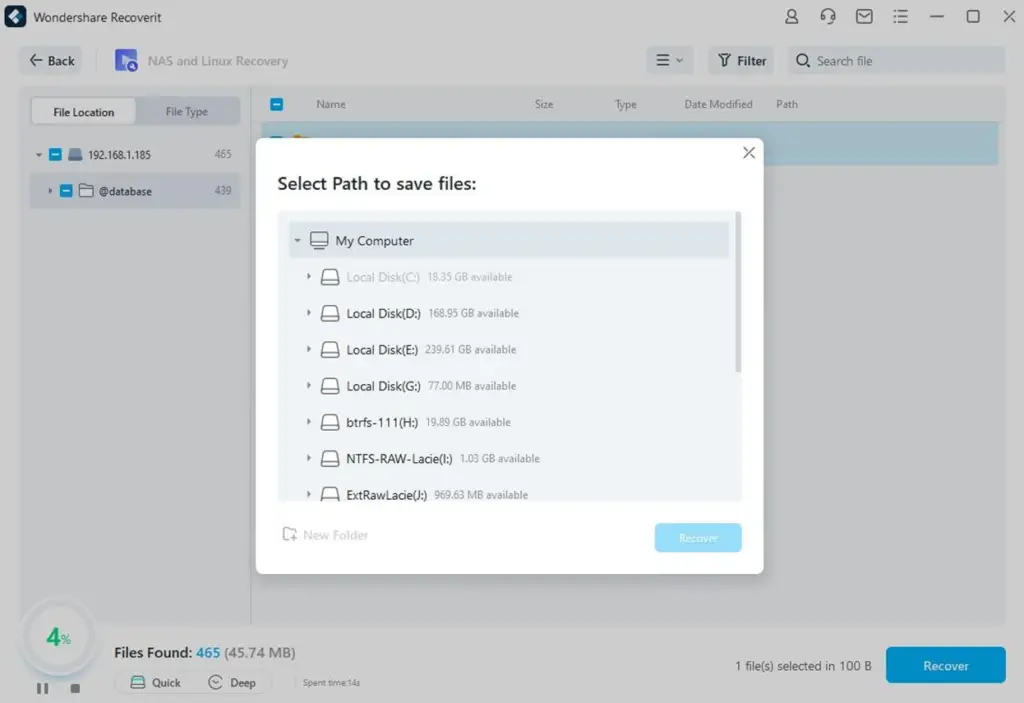
Once the scanning process is complete, you can preview the file by double clicking on it. Afterwards, select the files you want to recover and hit the ‘Recover’ button. Follow the instruction to select one location to save the recovered files, then click Recover to complete the whole data recovery task.
How to Recover Formatted Drive Without Software
If you don’t want to use data recovery software like Wondershare Recoverit, you can always try other methods that don’t require software to recover your files. Below, we’ll cover the most effective method to recover your file.
Restore Your Files from Backup
The best method to recover your file is by restoring a backup. Backing up your file is essential to ensure you always have access to important files in various data loss scenarios. You can restore a backup from cloud storage or external hard drives where your files are stored. All you have to do is explore your backup storage for the files you need and then begin the recovery process from your backup tool.
Once the process is complete, you can check the files to ensure they’re exactly what you want.
Part 5: How to Format Your Hard Drive Safely in Windows
Formatting your hard drive safely can be quite tricky. However, it’s not entirely impossible. In most cases, you should copy out your files before formatting to ensure you don’t lose any data in the formatting process. Once you’re guaranteed your data is safe; you can format your drive. You can do this in two simple ways: Quick format and disk management.
Quick Format
The quick format method is the easiest and fastest of the two options; follow the steps below to get it done.
- Step 1: Start by connecting the hard drive to the computer.
- Step 2: Go to File Explorer and right-click on the drive you want to format.
- Step 3: Select ‘Format’ from the options that appearto continue.
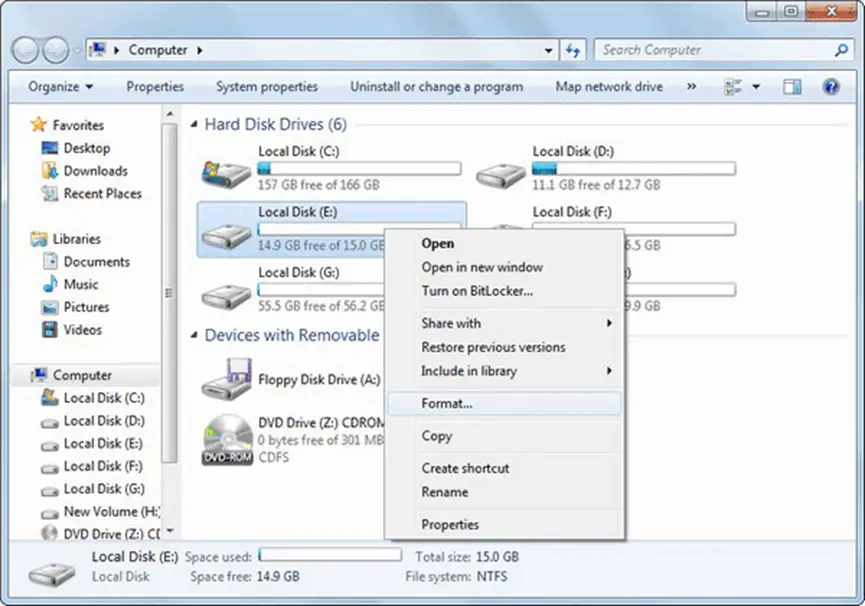
- Step 4: A menu will pop up; choose ‘Quick Format’ to continue.
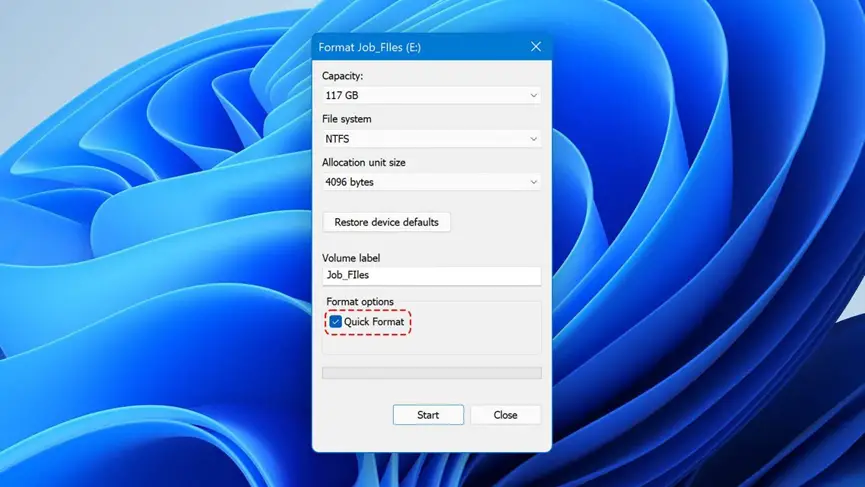
- Step 5: Confirm your choice of formatting the hard disk.
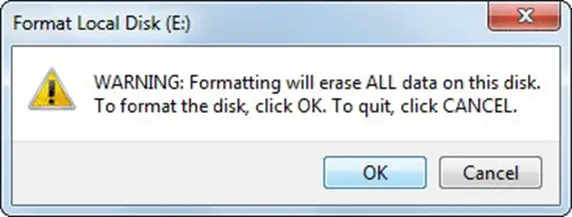
That’s all you need to do; the formatting process will begin, and you’ll be notified once it’s complete.
Use Disk Management
The next step is to go through the Disk management feature to format your file; it’s quite easy, and the steps are outlined below.
- Step 1: Simply navigate to your ‘My Computer’ icon and right-click on it.
- Step 2: Select ‘Manage’ from the dropdown list, and the Disk Management window will open.
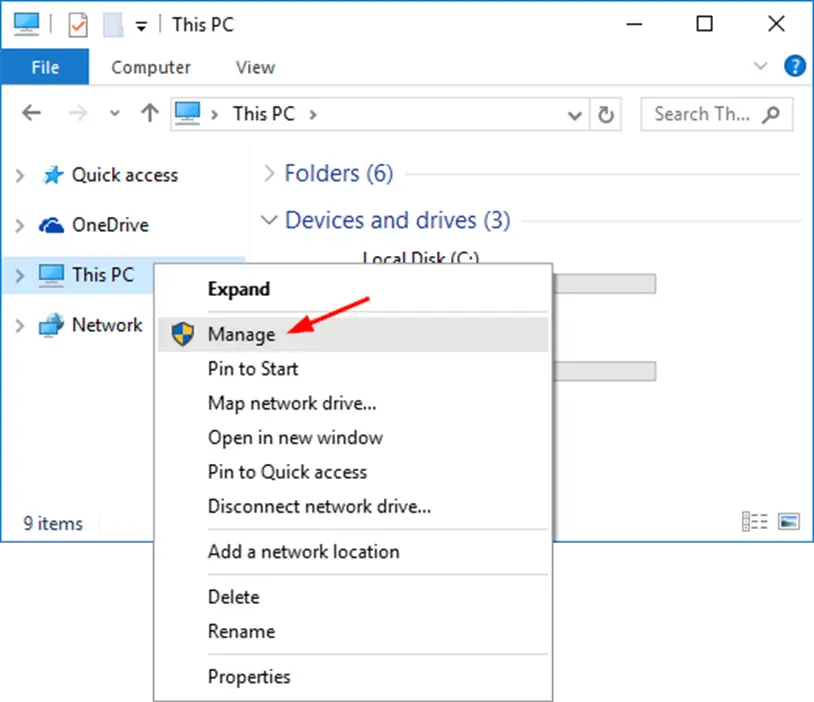
- Step 3: Now, you must select the hard drive and hit the format button.
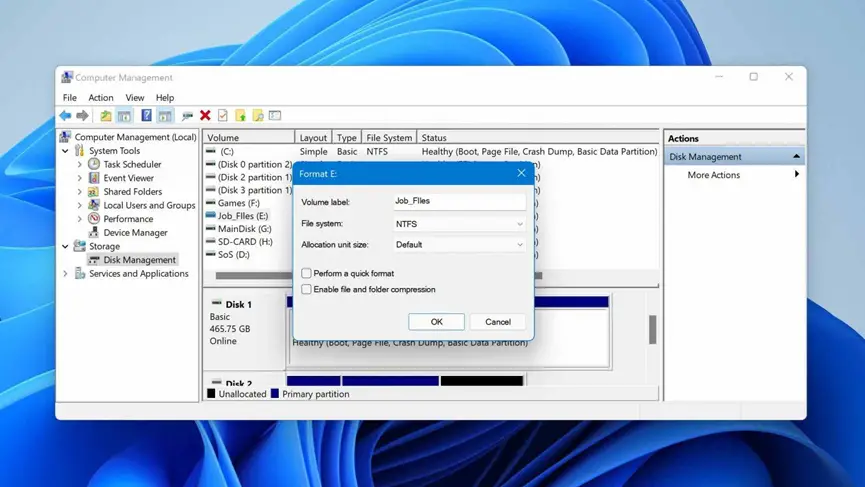
That’s it, your hard drive will be formatted, and you can start using it again.
Ending Note
Sometimes, formatting your hard drive is the quickest and most effective method to solve your file system issue. However, it will sometimes lead to data loss. In such cases, you can explore the solutions above to recover files from formatted hard drives.




