What is the best way to send a file over a network?
“I’m currently working on a project that involves sharing large files over a network, and I’m looking for recommendations on the most efficient and reliable methods. Whether it’s for work or personal projects, I’m interested in hearing about your experiences and what has worked best for you.”
-Question from Reddit
In the digital era, the need to share files efficiently and securely is paramount. Whether you’re collaborating on a project, sending work-related documents, or simply sharing memories with friends, choosing the right method for sending files over a network can make a significant difference. Here, we explore the best network file transfer software for PC.
AnyViewer: Best network file transfer software [free]
In the realm of network file transfers, finding a tool that seamlessly combines efficiency, user-friendliness, and security can be a game-changer. After exploring various options, the standout recommendation for best network file transfer software is AnyViewer.
AnyViewer is the free remote control software for Windows. It facilitates seamless remote file transfer between devices, no matter where the two devices are located. This best file transfer software makes it simple and easy to manage and share files online, whether for friends, family, or co-workers.
Why does AnyViewer stand out?
Why does AnyViewer stand out as the best free network file transfer software? Here’s why:
- Intuitive Interface
AnyViewer’s user-friendly interface makes file transfers a breeze. Whether you’re a tech enthusiast or a casual user, the intuitive design ensures a smooth experience from start to finish.
- Versatile File Transfer
AnyViewer goes beyond its renowned remote access capabilities by offering a robust file transfer feature. Share documents, images, or entire folders effortlessly, eliminating the need for additional software.
- Security at Its Core
Security is non-negotiable when it comes to file transfers, and AnyViewer excels in this aspect. With end-to-end encryption, your files remain confidential and secure throughout the transfer process. Moreover, AnyViewer adds extra security with two-factor authentication for your account protection.
- Free of Charge
What’s even more impressive is that all these features come without a hefty price tag. AnyViewer offers a free version that caters to a wide range of users, making it an ideal choice for both personal and professional use.
- Additional Collaboration Features
AnyViewer isn’t just about file transfers; it also enhances collaboration. With features like remote PC control, screen sharing, mobile device mirroring, and real-time chat, it’s an all-in-one solution for seamless teamwork.
How to transfer files over the internet via AnyViewer
Check how to easily transfer files over the internet via AnyViewer:
Step 1. Download and install AnyViewer on both Windows computers.
Step 2. Sign up for an AnyViewer account on the remote computer.
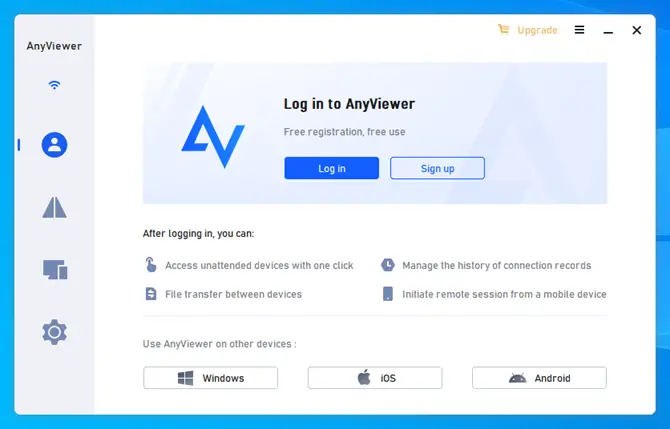
Step 3. Log in on the local computer with the same account to link your devices.
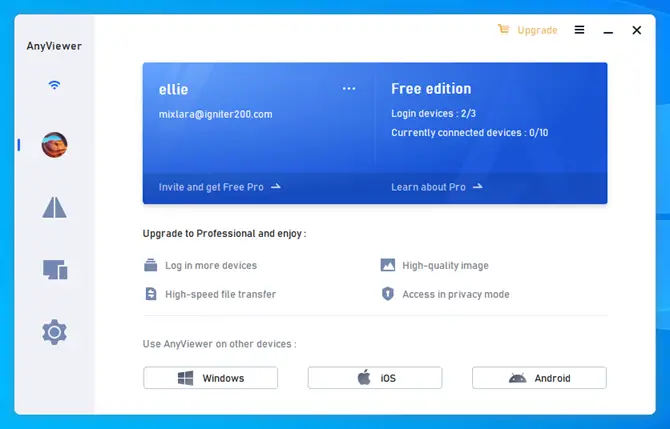
Step 4. Go to the “Device” tab to check connected devices.
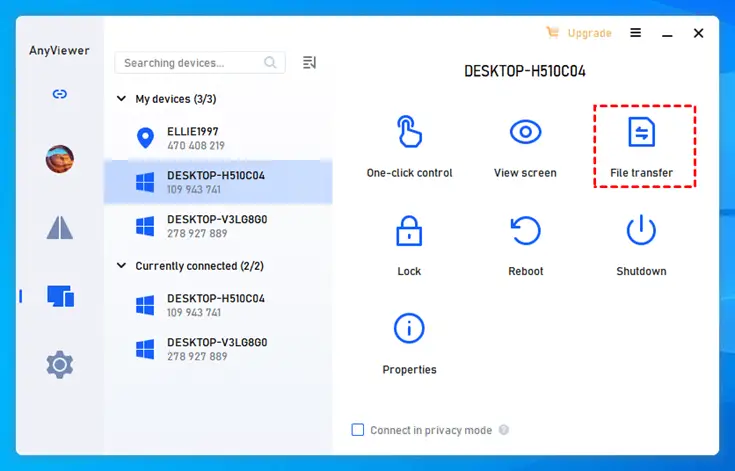
Step 5. For direct file transfer, select the target computer and click “File Transfer” to open the file manager.
- The left pane displays the local computer’s file path, while the right pane shows the remote computer’s path.
- Simplify file transfers by selecting files and using the intuitive arrows.
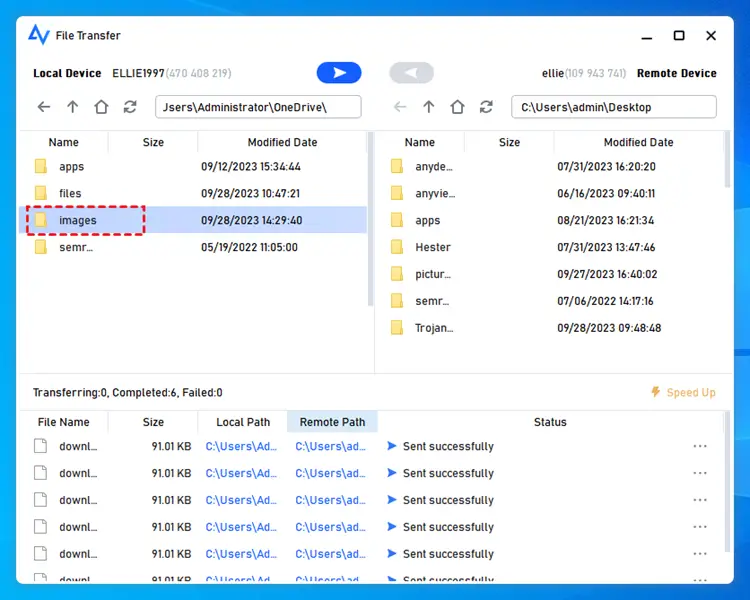
Alternatively, opt for “One-click control” for unattended remote access. Simply select the “Files” button in the menu bar for convenient file transfers.

Tips: Consider upgrading to a Professional or Enterprise account for enhanced benefits:
- Unlimited file transfer: you can transfer unlimited files and folders.
- Higher transfer speed: you can transfer files at 10 MB/s.
- Larger file size: you can transfer 1 TB files.
- 5 transfer threads: you can use 5 concurrent connections to transfer files.
- …
Closing words
Whether for work collaboration or personal moments, efficient and secure file sharing is crucial. Choosing the right network file transfer software makes a significant impact. AnyViewer emerges as the standout choice for the best pc remote control app free. Its user-friendly interface, secure transfers, and collaboration features make it ideal for personal and professional use. Elevate your file-sharing experience with AnyViewer.

