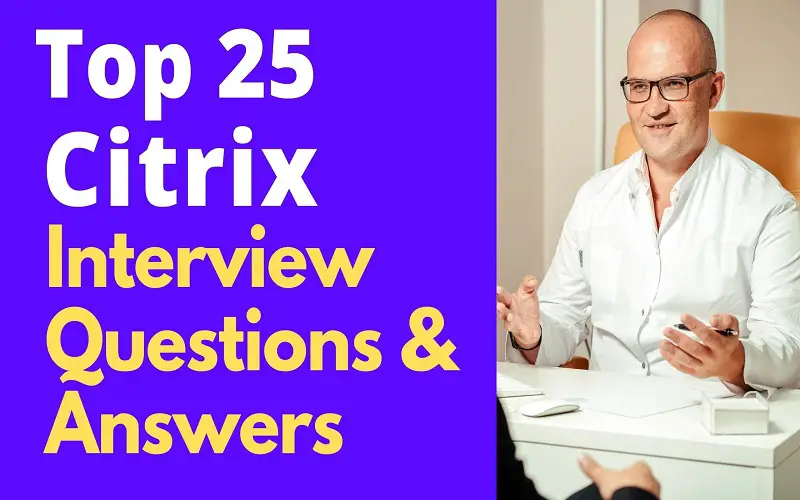To start with, what is Citrix? Citrix is software that delivers the business technology that creates a simple, secure, and better way to work from anywhere and on any device.
Below are the top 25 Citrix Interview Questions and Answers. Also, there are sample answers that should guide you on how to answer the questions
1. What Are The Top Major Components Of Citrix?
· XenApp – it isolates applications from the underlying OS to provide access to remote users from any device. It streams applications from a centralized location into an isolated environment where they are executed on target devices.
· XenDesktop – This is a virtual desktop infrastructure (VDI) product that allows full desktop virtualization
· XenServer – It optimizes computing resources with a deep integration between physical and virtual resources that enables rapid provisioning, storage integration, tiered access to VMs, and granular management of virtual environments.
· Provisioning server – It receives requests for configuration information from devices during the setup/bootup processor on a regular basis
· NetScaler – This is an Application Delivery Controller (ADC) created to optimize, manage, and secure network traffic.”
2. How Do You Install The Core Components Of Citrix?
· “Download the product software and launch the wizard
· Choose which product to install
· Choose what to install
· Read and accept the license agreement
· Select the components to install and the installation location
· Enable or disable features
· Open Windows firewall ports
· Review prerequisites and confirm the installation
· Diagnostics
· Finish this installation
· Install remaining core components on other machines
3. What Are The Citrix Services List?
- Citrix AD Identity Service
- Citrix Analytics
- Citrix Broker Service
- Citrix Configuration Logging Service
- Citrix Configuration Service
- Citrix Delegated Administration Service
- Citrix Environment Test Service
- Citrix Host Service
- Citrix Machine Creation Service
- Citrix Monitor Service
- Citrix Storefront Service.”
4. What Are The Three Divisions Of Services?
- Core Services – These services are essential for the functionality of an FMA site.
- CCS – Central Configuration Service acts as a centralized directory of all FMA services.
- CLS – Configuration Logging Service is critical because it needs to be involved in all changes to the environment to make sure that they’re recorded in a central database.
- DAS – Delegated Administration Service is also crucial because it needs to determine if the current user has required privileges for every call he is making.
- Desktops\Apps Services – MCS, brokering, hypervisor (host), and AD identity services are all required for the provisioning of desktops or applications.
- Support Services – Analytics, StoreFront, Environment Testing and Monitoring services are considered supporting services.”
5. What Are The Works Done By The Citrix Services?
· “Manages Active Directory Computer Accounts for machines within the XenApp/XenDesktop deployment
· Collects analytical data regarding XenApp/XenDesktop site configuration to send to Citrix for CEIP, if permitted by the administrator.
· Brokers connections between users and their resources(VDAs), determine the resources that are available and enumerated for users, tracks user sessions, manages re-connections, and displays real-time data in-studio and director.
· Records configuration changes and administrator activities that are performed using the studio, PowerShell, or director for the XenApp/XenDesktop site and stores the information in the logging database
· Stores service configuration information and functions as a directory for FMA services to enable inter-service communication in a XenApp/XenDesktop deployment.
· Stores configuration information regarding the rights assigned to administrators and is used by FMA services to ascertain if users have the permissions required to perform particular operations.
· Monitors xa/xd deployment, collects metrics regarding user session usage, user logon performance, session load balancing, connection, and machine failure, and displays the historical data in Director.
· Manages deployment of Storefront.
· Manages the power state of virtual machines and handles the host connections for a XenApp/XenDesktop deployment which includes hypervisor, network, and storage resources.”
6. What Are The Two Preconfigured Load Evaluators Supplied By Citrix During Installation Of A Fresh Xenapp 6.5?
“A fresh XenApp6.5 installation comes with 2 pre-configured load evaluators supplied by Citrix:
- Default – XenApp assigns the Default load evaluator to each server after you add your license to the server farm. It contains two rules:
- Server User, which reports a full load when 100 users log on to the attached server
- Load Throttling specifies the impact that logging on has on load and limits the number of concurrent connection attempts the server is expected to handle.
- Advanced – This load evaluator contains four rules
- CPU Utilization Load
- Memory Usage
- Page Swaps
- Load Throttling.”
7. What Are The Things To Consider When Loading Evaluators?
· You cannot modify or delete any of the built-in evaluators.
· Each server or application participating in load management can have only one load evaluator assigned.
· Load evaluator is assigned to servers via Group Policy.”
8. What Are The Conditions That Must Be Considered When Session Lingering Is Going To Be Used?
- Session lingering is configured per Delivery Group
- The Delivery Group must support applications. If you configure the delivery group to deliver only desktops, prelaunch and linger screens will not be available in the Edit Delivery Group wizard.
- Session lingering is available only for the machines must be running a VDA for Server OS, minimum version 7.6.”
9. How Do You Configure Storefront For Pass-Through Authentication?
· Open Citrix StoreFront console
· In the left pane select Authentication
· In the right pane (Action pane) click Add/Remove Method
· Select Domain pass-through and Accept settings
· Verify domain pass-through is added and enabled.”
10. How Do You Enable Session Lingering In Citrix?
- Open Citrix Studio
- In the left pane select Delivery Groups
- In the middle pane select the delivery group you want to modify
- In the right pane (Action pane) click Edit Delivery Group
- On the left side select Application Lingering and configure required settings.
- You can configure 2 behaviors:
- If a lingering session will be created – by default lingering is disabled.
- How long lingering session remains active – there are two methods to specify how long an unused session remains active when the user does not start an application: a configured timeout and server load thresholds. You can configure all of them; the event that occurs first will cause the unused session to end.”
11. How Do You Verify If Session Lingering Is Working?
“In order to verify if session lingering is configured you can do either:
- select the delivery group in Citrix Studio.
- run PowerShell cmdlet Get-BrokerSessionLinger
- run PowerShell cmdlet Get-BrokerSession”
12. How Do You Remove A Dead Server From The Citrix Management Console?
· Execute the DSVERIFY SERVERS /CLEAN /FORCE for optimizing the Data Store.
· DSVerify can run on any of the servers on the farm.
· MetaFrame feature release 3 has a command-line tool known as DSCHECK.
· Use the following command using DSVerify command-line tool:
· DSCHECK / CHECK
· Or right-click on the ‘server in the farm’ and click ‘Remove Server from Farm’.
· Use this option when the servers are no longer operational.”
13. What Are The Top Benefits Of Citrix?
· Desktop virtualization (also known as Desktop-as-a-Service), makes your desktops more flexible, easier to use, easier to manage, and easier to secure.
· You make security more scalable
· You lower your costs
· You make remote access and mobility a lot easier
· It eases the burden on IT
· You get all the support you need – when you choose Virtual Desktops, you get two kinds of support:
a) Not only is Virtual Apps Desktops easy to use and understand, but it also gives you peace of mind that your organization is more secure and your users are more mobile.
b) You get all the support you need from the Incremental Group. We will help you to get started and be there when you need us to tackle issues.
14. How Does Citrix Lower Your Cost?
- Maintaining distributed desktops is very expensive. There is also a massive opportunity cost when your staff is stuck on outdated PCs, but you cannot afford to get them an upgrade.
- There is also the cost of migrating to a new operating system (OS). The average cost of a migration from Windows XP to Windows 7 was £663, and the move to Windows 10 is going to cost even more.
- Virtual Desktops drastically reduces the time and cost of migrations because it lets you roll out the new OS centrally. You get more control, and your users get the new OS faster than they would have the old way.
- Savings depend on your organization. But some organizations have reported savings as high as 70 percent by switching to desktop virtualization.
15. How Does Citrix Lower The Information Technology Burden?
- Virtual Desktops make your organization more secure and your users more mobile.
- You do not have to manage migrations one desktop at a time, and you do not have to worry about migrations. Incremental Group can manage this without interrupting your users.
- You can apply updates and patch security issues centrally, again without the hassle of updating one machine at a time.
- In terms of compliance, your desktops will be hosted in environments in strict compliance with the highest regulatory standards.
16. What Are The Cons Of Citrix
· The Admin guide does not offer any assistance in first-time configuration/setup.
· Product is convoluted and difficult to configure/maintain. Especially without a first-time setup guide.
· Customer service does not appear to know how to configure, answer questions, or assist with configuring the product.
· Default Policy, out of the box, has all security settings set to allow. Clipboard, File Share, Printer Sharing, Drive redirection, and others are allowed/enabled by default.
· Screenshots are not prevented, other products blank a screenshot or sniping tool image. Watermarks are the only security Citrix offers and are disabled by default.
· Windows RDS licenses are required for XenApp to work, significantly increasing the price to set up.
· Renewal cost of a support contract is 80% of the initial purchase price. Other companies’ renewal cost is significantly less.
· End users who do not properly log off can leave a hung connection and requires manual deletion of the connection for users to re-connect.
17. What Are The Differences From Zones In On-Premises Citrix Virtual Apps And Desktops Environments
Zones in a Citrix Virtual Apps and Desktops service environment are similar, but not identical to zones in an on-premises Citrix Virtual Apps and Desktops deployment.
- In the Citrix Virtual Apps and Desktops service, zones are created automatically when you create a resource location and add a Cloud Connector to it. Unlike an on-premises deployment, a service environment does not classify zones as primary or satellite.
- In XenApp version 6.5 and earlier, zones included data collectors. The Citrix Virtual Apps and Desktops service do not use data collectors for zones. Also, failover and preferred zones work differently.
18. How Do Zone Preferences Work?
There are three forms of zone preference. You might prefer to use a VDA in a particular zone, based on:
- Where the application’s data is stored. This is referred to as the application home.
- The location of the user’s home data, such as a profile or home share. This is referred to as the user’s home.
- The user’s current location (where the Citrix Workspace app is running). This is referred to as the user location. User location requires minimum StoreFront 3.7 and Citrix Gateway (formerly NetScaler Gateway) 11.0-65.x.
19. Explain Tailoring Zone Preference?
When you configure (or remove) a home zone for a user or an application, you can also further restrict how zone preference is (or is not) used.
- Mandatory user home zone use: In a delivery group, you can specify “Launch the session in the user’s home zone (if the user has a home zone), with no failover to a different zone if resources are not available in the home zone.” This restriction is helpful if you want to avoid the risk of copying large profiles or data files between zones. In other words, you would rather deny a session launch than launching the session in a different zone.
- Mandatory application home zone use: Similarly, when you configure a home zone for an application, you can specify “launch the application only in that zone, with no failover to a different zone if resources are not available in the application’s home zone.”
- No application home zone, and ignore configured user home zone: If you do not specify a home zone for an application, you can also specify “do not consider any configured user zones when launching that application.” For example, use the user location zone preference if you want users to run a specific application on a VDA close to their machine, even though some users might have a different home zone.
20. How Do You Add Or Change Zone Preference?
- From Manage > Full Configuration, select Zones in the left pane.
- Select a zone in the middle pane and then select Edit Zone in the action bar.
- Add or change the zone description.
- Select OK or Apply.
21. How Do You Move Resources From One Zone To Another Zone?
- From Manage > Full Configuration, select Zones in the left pane.
- Select a zone in the middle pane, and then select one or more items.
- Either drag the items to the destination zone or select Move Items in the action bar and then specify which zone to move them to. (Although you can select Cloud Connectors, you cannot actually move them to a different zone.)
A confirmation message lists the items you selected and asks if you are sure that you want to move all of them.
Remember: When a machine catalog uses a host connection to a hypervisor or cloud service, ensure that the catalog and the connection are in the same zone. Otherwise, performance can be affected. If you move one, move the other, too.”
22. What Is Data Store?
“A data store is a repository for persistently storing and managing collections of data which include not just repositories like databases, but also simpler store types such as simple files, emails, etc.’’
23. What Is Access Control?
“Access control is a fundamental component of data security that dictates who is permitted to access and use company apps and data.’’
24. What Is Application Security?
“Application security refers to measures and countermeasures taken to protect applications from internal and external threats.”
25. What Is BOT Mitigation?
“Bot mitigation is a security solution that helps mitigate the effect of bad bots on a company’s assets by identifying incoming clients as bots and then filtering them out.”
Conclusion
This is a role that involves a lot of knowledge gathering and may educate you so much. You need to show creativity in your answers, and you will pass the interview. All the best!