In today’s digital age, images play a crucial role in content creation, social media marketing, and website design. However, low-quality or blurry images can negatively impact the user’s experience and convey a lack of professionalism. Upscaling an image is a process of increasing its resolution without losing its quality, and there are several online tools that can help you achieve this. In this article, we will discuss the top five methods to upscale your images in 2023 and the common causes of blurry images.
Top 5 to Upscale Your Images
Method 1: Using HitPaw Online Photo Enhancer
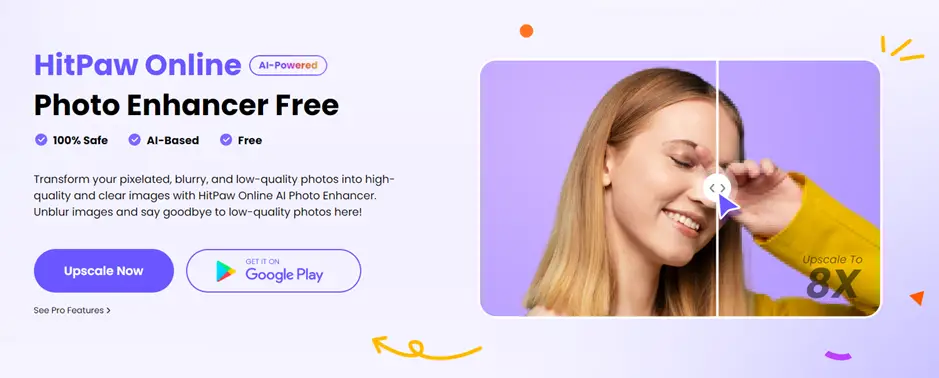
HitPaw Online Photo Enhancer is an AI-powered image upscaling tool that can enhance your images without losing their quality. Here are the steps to use HitPaw Online Photo Enhancer and the pros and cons of this tool:
Step 1: Go to HitPaw Online Photo Enhancer website.
Step 2: Click on the “Upload Image” button to upload the image you want to enhance.
Step 3: Choose the enhance option you want to apply to your image.
Step 4: Hit the “Start” button to begin the image enhancing process.
Step 5: Preview the enhanced image and click on the “Download” button to save it to your device.
Pros of HitPaw Online Photo Enhancer:
- User-friendly and easy to navigate.
- Quick and efficient in enhancing images.
- The tool uses AI technology to enhance images without losing their quality.
- Offers multiple enhancement options, such as brightness, contrast, sharpness, and saturation.
Cons of HitPaw Online Photo Enhancer:
- Limited features compared to other image enhancing tools.
- Does not offer a batch processing feature.
- The free version has limited access to some of the advanced features.
Method 2: Upscale Images with Vanceai

Step 1: Visit the Vanceai website Visit the Vanceai website and click on the “Upload Image” button to select the image you want to upscale.
Step 2: Choose the Upscale Option Once you have uploaded your image, select the “Upscale” option. Vanceai will then use its AI technology to upscale your image.
Step 3: Customize Your Image After the upscaling process, Vanceai allows you to customize your image by adjusting the brightness, contrast, and saturation.
Step 4: Download Your Image Once you are satisfied with your image, click on the “Download” button to save it to your computer.
Pros of Upscaling Images with Vanceai:
- Fast and Efficient – Vanceai uses AI technology to upscale images quickly and efficiently.
- High-Quality Results – Vanceai’s AI technology ensures that the upscaled images maintain their quality.
- User-Friendly – The tool is easy to use, even for those who are not familiar with image editing.
- Supports Multiple Image Formats – Vanceai supports various image formats, including JPG, PNG, and BMP.
Cons of Upscaling Images with Vanceai:
- Limited Customization Options – Vanceai does not offer as many customization options as other image editing tools.
- Limited Free Usage – Vanceai offers limited free usage, and users need to pay for additional usage.
- Requires an Internet Connection – Vanceai is an online tool, which means users need an internet connection to use it.
Method 3: Using Upscalemedia to Upscale Image
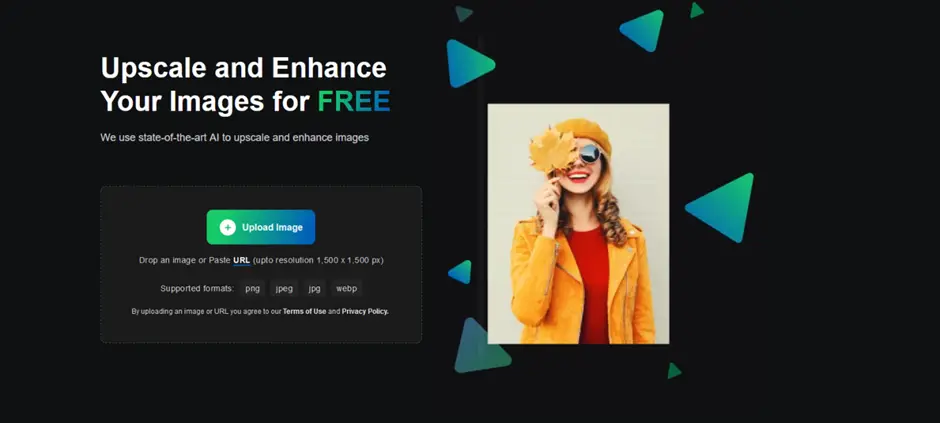
Upscalemedia is an online tool that uses AI technology to enhance the quality of your images. It offers various features to improve your images, including color correction, noise reduction, and sharpness adjustment. Here are the steps to use Upscalemedia to upscale your images:
- Go to the Upscalemedia website at Upscalemedia.
- Click on the “Upload Image” button to select the image you want to upscale.
- Once you have uploaded your image, select the enhancement options you require, such as color correction or noise reduction.
- Click on the “Upscale Image” button to start the image enhancement process.
- The tool will analyze your image and enhance it using AI technology.
- Once the enhancement process is complete, you can download your upscaled image by clicking on the “Download” button.
Pros of using Upscalemedia:
- Offers multiple enhancement options to improve the quality of your images.
- Uses AI technology to enhance your images, which results in high-quality results.
- The tool is easy to use and does not require any technical expertise.
- The tool is fast and efficient, making it a great option for upscaling multiple images.
Cons of using Upscalemedia:
- The tool is slightly slower than some other online image upscaling tools.
- Upscalemedia is a paid tool, and you need to purchase credits to use its services.
- The tool does not offer as many features as some other online image upscaling tools.
Method 4: Adjust Image Sharpness in Photoshop
Step 1: Open Your Image in Photoshop To adjust the sharpness of your image, open it in Adobe Photoshop.
Step 2: Duplicate the Image Layer Duplicate the image layer by selecting it and pressing Ctrl+J (Windows) or Command+J (Mac). This step is optional, but it allows you to compare the before and after effects of the sharpness adjustment.
Step 3: Choose the Sharpening Option Go to the Filter menu and choose the Sharpening option. Photoshop offers several sharpening options, including the unsharp mask, smart sharpen, and high-pass filter.
Step 4: Adjust the Sharpness Adjust the sharpness of your image using the selected sharpening option. Each sharpening option offers various settings to adjust the sharpness of your image. Play around with these settings to achieve the desired sharpness.
Step 5: View the Before and After Effects Toggle the visibility of the duplicated layer to compare the before and after effects of the sharpness adjustment.
Pros and Cons of Adjusting Image Sharpness in Photoshop
Pros:
- Offers extensive image editing options
- Allows for precise control over the sharpness of an image
- Can significantly enhance the overall appearance of an image
Cons:
- Expensive software
- Requires expertise in image editing
- Over-sharpening can result in a loss of detail and create a halo effect around objects in the image
Method 5: Using Zyro to Upscale Images
Zyro is a website builder that offers an AI-powered image upscaling tool, which can enhance your images without losing their quality. This tool is user-friendly and offers various features to improve your images. Here are the steps to use Zyro to upscale images:
- Go to Zyro’s website and select the “Tools” option from the menu bar.
- Click on the “Image Upscaler” tool from the list of tools.
- Upload the image you want to upscale using the “Upload Image” button.
- Choose the upscaling factor you want to apply to your image. You can choose from 2x, 4x, or 8x upscaling factors.
- Click on the “Upscale Image” button, and Zyro’s AI-powered tool will start processing your image.
- Once the image is processed, you can download the upscaled image by clicking on the “Download Image” button.
Pros of using Zyro to upscale images:
- User-friendly interface
- AI-powered upscaling
- Multiple upscaling factors
- Free to use
Cons of using Zyro to upscale images:
- Limited features
- Limited upscaling factors.
Conclusion
In conclusion, there are various online methods to upscale your images and improve their quality. Here is a recap of the 5 methods discussed in this article:
- HitPaw Online Photo Enhancer: HitPaw is a user-friendly tool that offers multiple image enhancement options and upscaling. Its drawback is that it requires a subscription to access its full features.
- Vanceai: Vanceai offers advanced image upscaling features using AI technology. However, it is not free to use, and it may take longer to process larger images.
- Upscalemedia: Upscalemedia offers fast image upscaling with excellent results. However, it is not as advanced as other tools and may not be suitable for more complex images.
- Photoshop: Photoshop is a professional-grade tool that offers precise image editing and upscaling. However, it requires technical expertise and a subscription fee.
- Zyro: Zyro offers a free and user-friendly image upscaling tool with AI technology. However, it has limited features compared to other image editing tools.
To prevent blurry images, it is essential to ensure that your camera settings are appropriate for your environment and lighting conditions. You can also use a tripod or stabilizer to keep your camera steady and avoid camera shake. Additionally, you can use an image editing tool to adjust the sharpness and contrast of your images to make them appear clearer.
FAQs
- Is image upscaler safe?
Yes, image upscalers are generally safe to use. Most online upscaling tools use AI technology to enhance your images without causing any harm. However, it is always recommended to use trusted and reliable tools to ensure the safety of your images and data.
- How can I upscale a picture online?
There are various online tools and software available that can help you upscale your pictures. Some popular options include HitPaw Online Photo Enhancer, Vanceai, Upscalemedia, Photoshop, and Zyro. These tools use AI technology to enhance your images while preserving their quality. Simply upload your image to the tool, select the upscaling factor you want, and the tool will process and enhance your image for you.
- What is the best online AI image enhancer?
There are several online AI image enhancers available, each with its own strengths and weaknesses. The best one for you will depend on your specific needs and preferences. Some popular options include HitPaw Online Photo Enhancer, Vanceai, and Zyro. These tools use AI technology to enhance your images and offer various features and upscaling options. It is recommended to compare and try different tools to determine which one works best for you.

