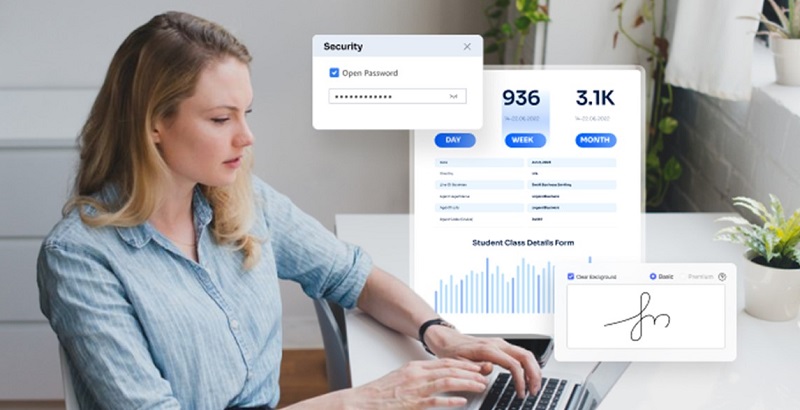Transfer of documents has been digitized onto a new level, where the use of PDFs has been at the top in this transformation. Amidst the transfer, different security threats have risen in the meanwhile. To counter that, multiple security methods were required to be introduced. The first thing observed in PDF editors was the redaction feature, which potentially hides the required information in a PDF file.
Do you want to know how to redact on PDF? After reading this article, you can do this with the help of Wondershare PDFelement, an effective PDF editor.
Part 1: Why Do You Need to Redact PDF Files
Redaction is a comprehensive process of securing digital files when transferred to other users. However, if we understand its significance, it is essential to look into why this process is preferred on an official scale. For this part, we are putting up some reasons to explain why it is vital to redact on PDF:
- Hiding Sensitive Information: The first reason to send a redacted document is to hide sensitive information from an unethical and illegal data breach. Redacting a PDF file hides the information and keeps critical information from getting into the wrong hands.
- Unnecessary Information: The person being sent the specific details in a PDF file can have a redacted document with certain information hidden as it is not meant for them. It is good to redact such details to avoid the person getting into a wrong perception with information that is not meant for them.
- Redacting Personal Details: Whenever you share a particular document with another person, it might contain personal details potentially meant for you. It might include sensitive information such as SSNs and Driving License details. To avoid this from getting into the wrong hands, you should always consider redacting such information.
- Does Not Change the Formatting of a Document: Rather than removing the information from the complete PDF document, it might disrupt the formatting of the document. Redacting the details hides the information and keeps the PDF’s formatting intact, which is a win-win.
Part 2: How Are You Going to Redact PDFs with Wondershare PDFelement
Do you wish to redact your PDF files to protect them from data breaches? To make this happen, Wondershare PDFelement provides a reliable redaction tool that can easily protect and manage PDF files. To know more about how you can redact the PDF files with this free PDF editor, look below into the steps:
Step 1: Launch and Import PDF Document
Download and install Wondershare PDFelement on your computer and proceed to select “Open PDF” from the bottom-left.
Step 2: Proceed to the Protect Menu and Redact Data
As you import the PDF file, click the “Protect” section on the top menu to access the protection features. Lead to select the “Mark for Redaction” option in the menu bar and select the text on your PDF that you want to redact. As you choose the text, verify your selection and click “Apply for Redaction.” This will open a prompt where you have to click “Continue” to make the permanent changes.
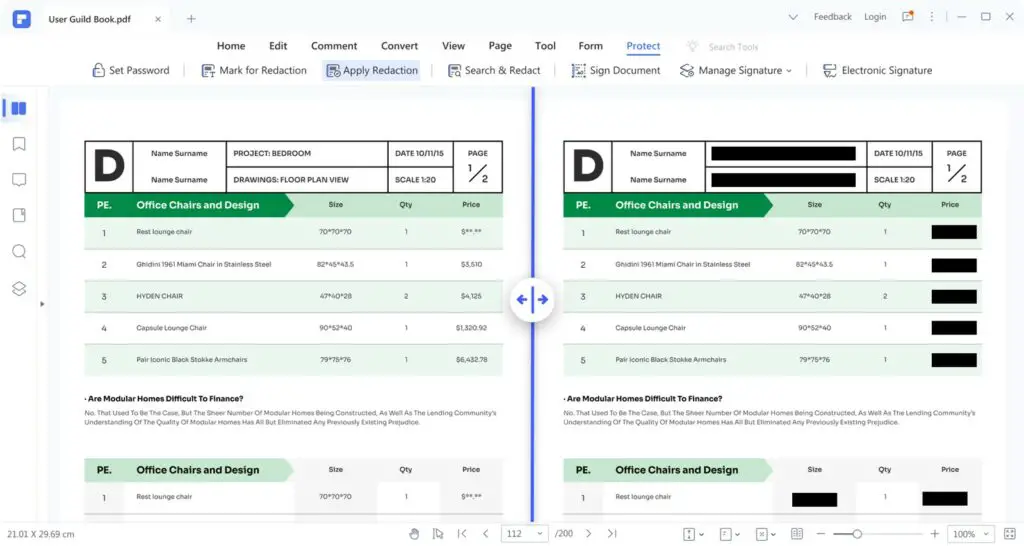
Step 3: Search, Redact and Protect PDFs with Other Encryptions
You can also consider using the “Search & Redact” feature from the menu bar. As the panel opens on the left, search for specific text and select the respective options, if required. Select “Apply all marks” after searching and selecting the text in the panel. You will have to confirm the change on the prompt. If you want to secure your documents more, you can use other encryption techniques, such as setting passwords for your PDF files.
Part 3: How Will You Redact PDFs with HiPDF
If you are unsatisfied with the offline solution for redacting your PDF files, you can always opt for an online tool. Since you are in a hurry, it is best to use an online free PDF editor that efficiently operates the complete process. HiPDF is a renowned online PDF management solution that redacts PDF online for you without requiring much effort. With simple operability, you can redact your PDF with the help of the steps defined next:
Step 1: Access Redact PDF Tool
You must open a browser on your computer and search for HiPDF’s official website. Proceed into its “Redact PDF” tool and click “Choose File” to import a PDF document from the computer. Click on the arrowhead to import the documents from Dropbox, OneDrive, or Box.
Step 2: Confirm the Redaction
As the PDF uploads, you will be given a redaction notice where you have to click “OK” to proceed. With the simple tools provided, select the area or text you want to redact on the PDF. As you draw the area, you can change its colors if required.
Step 3: Download the Redacted PDF
Once you redact the PDF, click “Apply” to confirm the changes and let HiPDF process the document. As it is done, select “Download” to export the PDF to your computer.
Part 4: What Other Features Can You Enjoy on Wondershare PDFelement
Wondershare PDFelement is much more than just a redaction tool. This free PDF editor provides a diversity of features to its users that help them perfectly manage their PDF documents. The ability of PDFelement is exceptional in setting apart the document and making it unique in all ways. As you have assessed its redaction feature, we will now look into some other prominent features that can be enjoyed on Wondershare PDFelement:
1. Edit PDF Files
Wondershare PDFelement comes with a dedicated editing toolkit that allows you to edit PDF documents as you can on Word processing software. With control over the document’s text, images, and links, PDFelement enables you to add watermarks and backgrounds.
2. Read and Annotate PDF Files
You can get a dedicated “Read Mode” on PDFelement, followed by different viewing statuses. This allows you to read documents easily while working in a PDF editor. The annotation tools offered by PDFelement, including the highlighting, commenting, and signing feature, makes it effective for you to mark information on a document. There are several other annotation tools that you can find on this free PDF editor.
3. Fill and Sign PDF Forms
You will also know PDFelement as a PDF filler. This platform features the option of filling and signing PDF forms effortlessly. With its feature of recognizing forms, you can point out the locations where you can add data to a form. The variety of features offered in PDFelement makes it a complete filling tool.
4. Organize PDFs
The diversity of organizing and managing PDFs on this platform is different and excellent in all senses. PDFelement provides a complete organizing system that makes the process effective and definite, from rotating documents to rearranging them.
5. Other Features
Several other PDF management features can be found on PDFelement. You can convert your documents to different formats and use the OCR tool to convert scanned documents to editable PDFs. It also allows you to flatten, translate and compress PDF documents.
Part 5: Verdict
Wondershare PDFelement stands out as one of the best PDF editing tools in the market. While being a free PDF editor, it indeed provides great redaction features. If you seek to work with an offline tool, PDFelement is an excellent option. However, you will need an online solution if your system is incompatible with the desktop app.
HiPDF functions as an excellent alternative for redacting PDFs online. Since this is an online tool, you will need internet access for this. Conclusively, you should consider working with these two options to redact your PDFs properly.