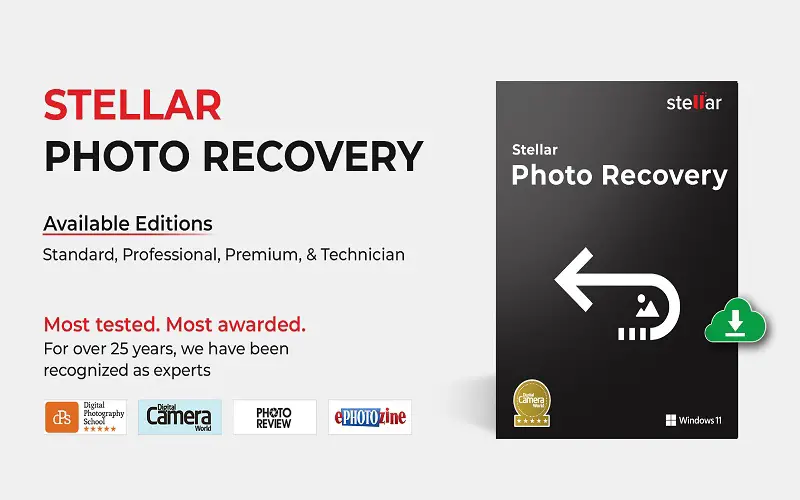Are you using Vivint smart home security doorbell camera? Have you accidentally compromised a significant footage and now searching for options to recover it? Well, wait no long and follow the DIY instructions suggested in this post. It will help you quickly recover your lost footage.
Where Does Vivint Store Video Clips?
The Vivint doorbell camera constantly records CCTV footage for 30 days and accumulates all the videos on the Vivint Smart Drive (an external drive). After capturing the footage, it automatically moves all the video feeds to its cloud app. You can access these videos on the mobile app on your smartphone.
A user can access the footage only for 30 days. After that, the old footage is permanently replaced or overwritten by new recordings. This is one of the most evident reasons why Vivint video clips are lost or deleted.
Act promptly and download the old videos on your smartphone. Follow the steps for it:
- Download and open the Vivint app and go to the cameras page.
- Tap on the gear icon on the top-right corner and select your doorbell camera.
- Tap on Recording and press Play button to view the recording.
- Hover at the Events tab to get a consolidated view of all recorded video clips.
- Scroll through events tab to select a specific day from the calendar or filter your search.
Can I Recover Deleted Vivint Video Clips?
Yes, there’s a slight possibility of video footage recovery in case of accidental deletion of Vivint video clips deleted or lost from your smartphone, hard drive, or USB flash drive. You can install a reliable video recovery software like Stellar Photo Recovery. The software is loaded with several advanced features to recover data lost due to scenarios, such as malware attack, software corruption, virus infection, human error, etc. It supports DVR/NVR formats used in all popular brands of surveillance cameras. You can also recover videos from Wi-Fi security cameras and hard drives with up to 6TB capacity.
Follow the DIY instructions to recover Vivint video clips with Stellar Photo Recovery software:
- Download and activate Stellar Photo Recovery on your computer.
- Connect the drive to your computer where your CCTV footage was stored.
- Launch the software, select the drive, and then click Scan.
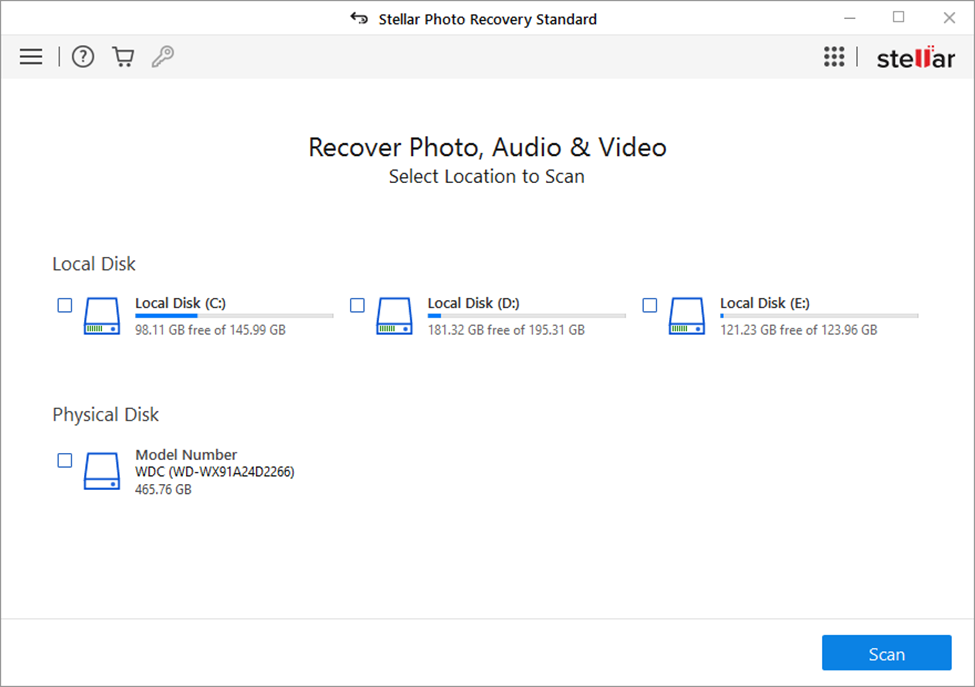
- The software will start scanning the hard drive to find old footage. Use the Deep Scan option to perform a comprehensive scan of the selected drive, if you can’t find the desired footage during the initial scan.
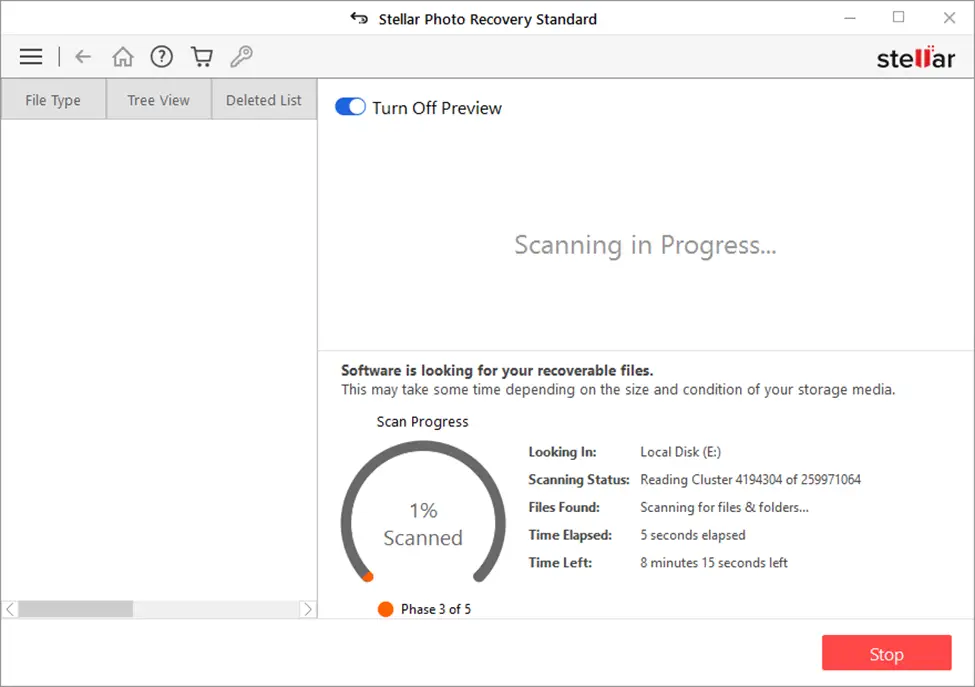
- After that, the software will display all the recovered videos.
- Click on the video clip for a Preview.
- Select it and click on the Recovery button.
- Specify the location or folder where you aim to save the recovered video clip.
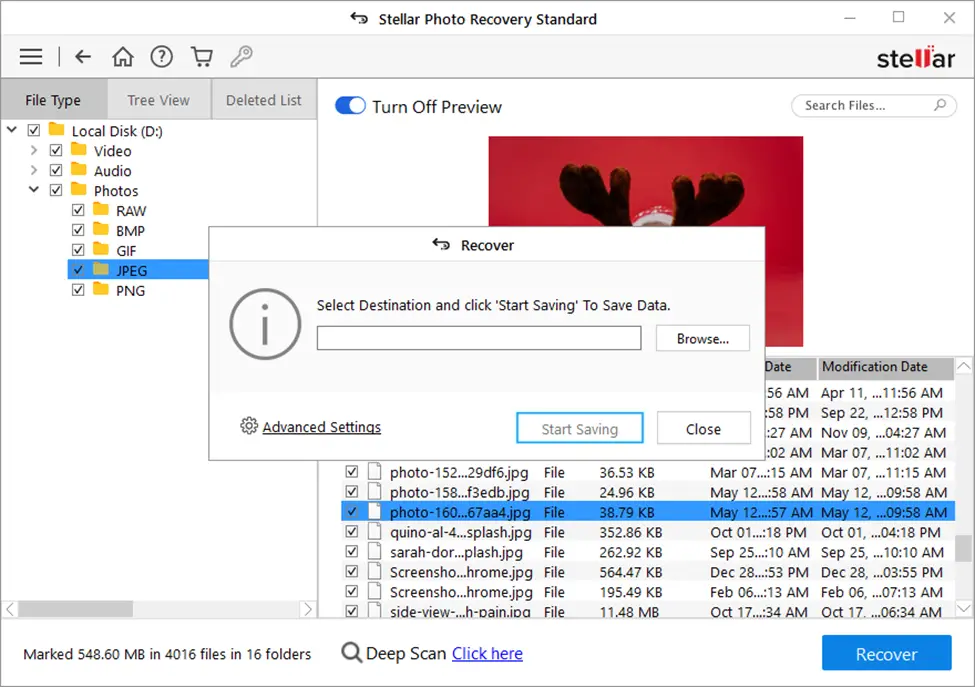
- Click the Save button and play it on VLC or Windows Media Player to see the surveillance video.
It is recommended to always maintain a repository of old footage in the external drive of your computer.
The following steps will help you copy Vivint videos to an external drive:
- Download and Open Vivint App on your Android smartphone.
- Tap on the Camera symbol from the navigation bar and click on Events or All Events.
- Now press the Share icon and select the event you want to export to an external drive.
- Select the Save video option and navigate to Downloads folder to play the video.
Conclusion
Vivint Doorbell video camera is an advanced home security arrangement, installed outdoor to enhance surveillance as a precautionary measure. It allows you to keep a close watch over all the activities happening on your doorstep. So, stay a step ahead of intruders or criminals without compromising tangible footage to accidental erasure. Sometimes, it also captures comical incidents of children or pets that you may want to share on social media.