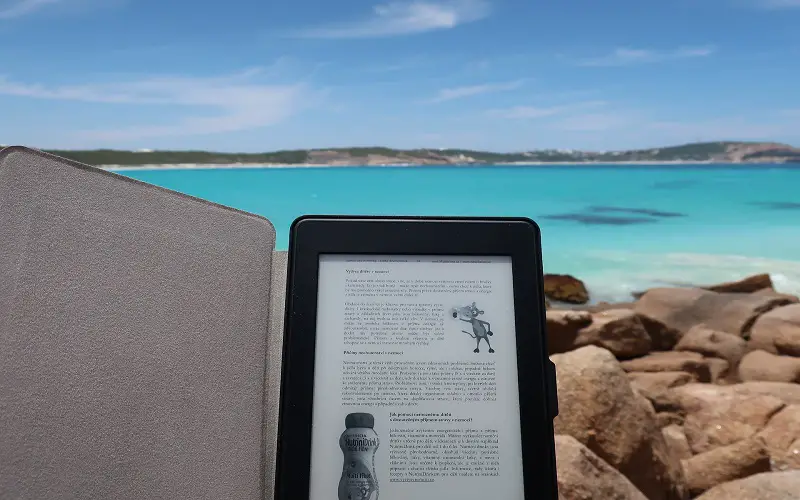PDFs in offices have increased tremendously over the past few decades. The reason behind such massive use of PDF files lies in its cross-platform compatibility, high compression rate, and consistent display. Moreover, you can easily make PDFs personalized by adding stamps to them.
Don’t know how to add a stamp to PDF? There is nothing to worry about because, in this article, you will find the 4 easiest ways to add stamps in a PDF file. Let’s lead into the following content to explore these effective ways.
Part 1: How to Add a Stamp to a PDF?
- How to Add Stamp in PDF With Default Stamps?
- How to Add Custom Stamp to PDF?
- How to Add Stamp to PDF via Uploading from Computer?
- How to Add Dynamic Stamp to PDF?
Part 2: How to Remove a Stamp from a PDF Document?
Part 3: FAQS About Adding Stamps to PDF
Part 1: How to Add a Stamp to a PDF?
Adding a stamp to PDF is very easy if you have UPDF. This advanced tool allows you to add a stamp to PDF without affecting the file formatting. Using this tool, you can also edit PDF files in multiple ways. Moreover, it allows you to convert PDF files to any other document format. In addition, the use of this tool is not complicated at all because it has a user-friendly interface.
Apart from that, you can add shapes, stickers, and images to your document without any assistance. It is also possible to highlight, underline, and strikethrough the document’s paragraphs, lines, and words. Above all, this intuitive tool also offers excellent security to your documents because it doesn’t leak your data. That is why it is recommended to use this software to add a stamp to PDF.
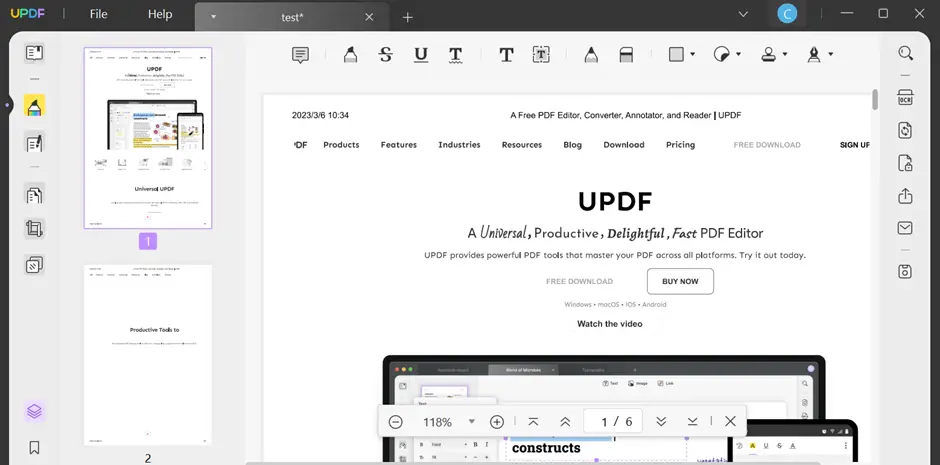
1. How to Add Stamp in PDF With Default Stamps?
UPDF offers a great collection of unique stamps to add to your PDF. Want to learn how to add a stamp in PDF using UPDF? Here, we have provided the simplest way of adding default stamps in a document without affecting the document quality:
Step 1: Download and Install UPDF
Access the official website of UPDF and download the software from there. After downloading, install it by following the instructions provided by the installer of UPDF.
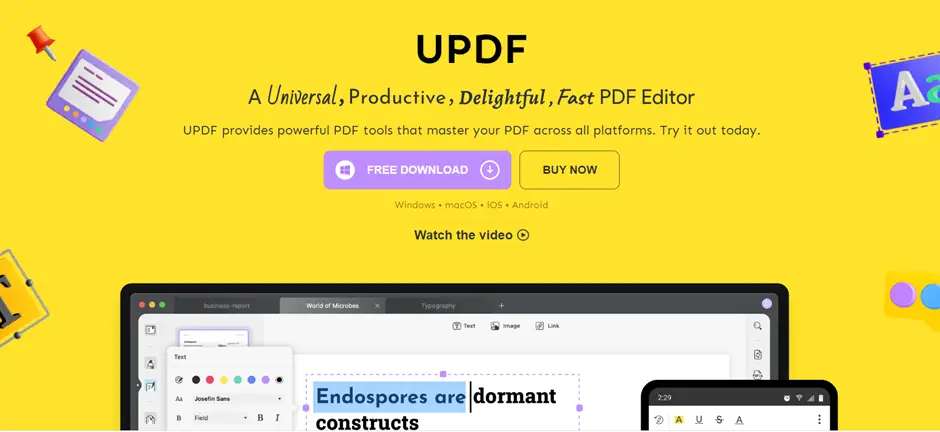
Step 2: Launch UPDF and Add PDF
Double-click on the UPDF icon to launch it on your computer. After launching, press the “Open File” button and choose the file in which you want to add the stamp. Once you select the file, click the “Open” button to import it on the platform.
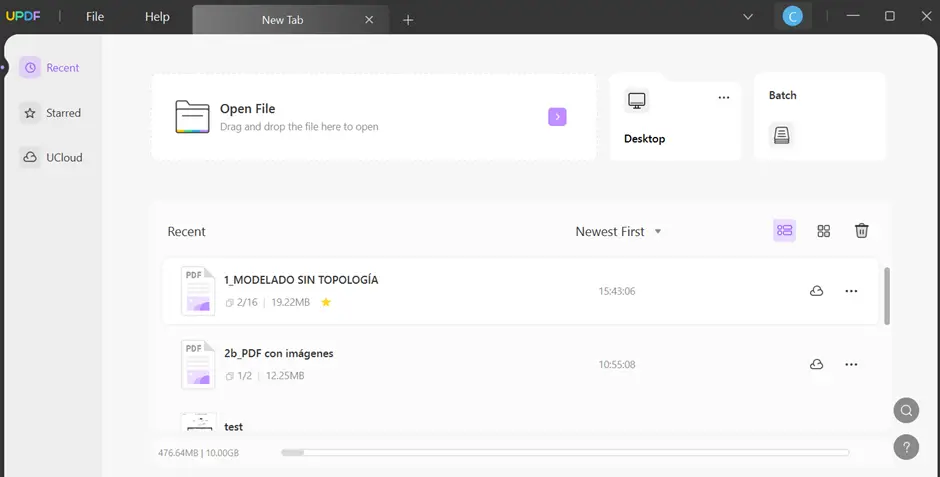
Step 3: Add Default Stamp to PDF
Press the “Comment” icon present at the left tool panel and click the dropdown menu of the “Stamp” icon. You will find a long list of default stamps. From that list, choose the preferred one and click the area you want to add. Once the stamp gets added, use the border handles to adjust the stamp position and size.
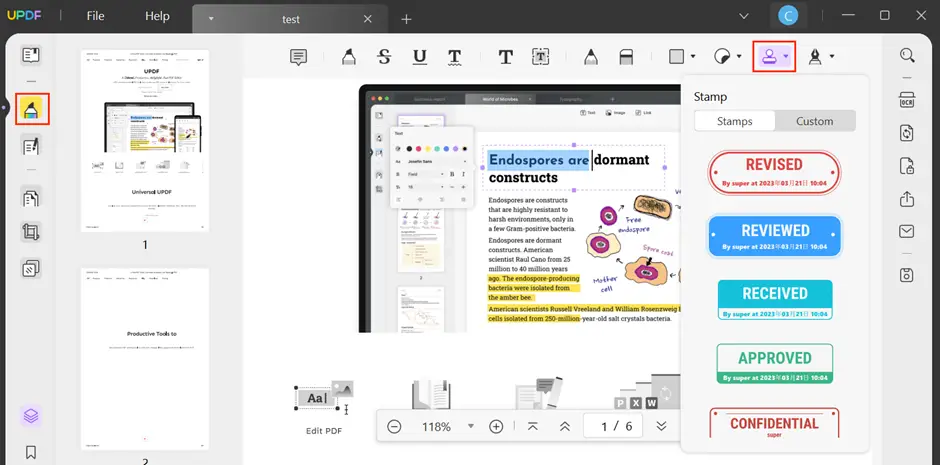
2. How to Add Custom Stamp to PDF?
Apart from adding a default stamp, UPDF also allows you to add a custom stamp to PDF. You don’t need help from another tool to create the custom stamp. The reason is that you can easily create custom stamps on this powerful tool. Now, stop worrying about how to add a stamp to a PDF because the following instructions will help you in this regard:
Step 1: Create a Custom Stamp
Access the dropdown menu of the “Stamp” tool and proceed to the “Custom” section. Afterward, tap the “Create” button and choose the template for the stamp. You can easily add text of your choice in the template and change its color. Once done, press the “Create” button to add it to the custom stamp list.
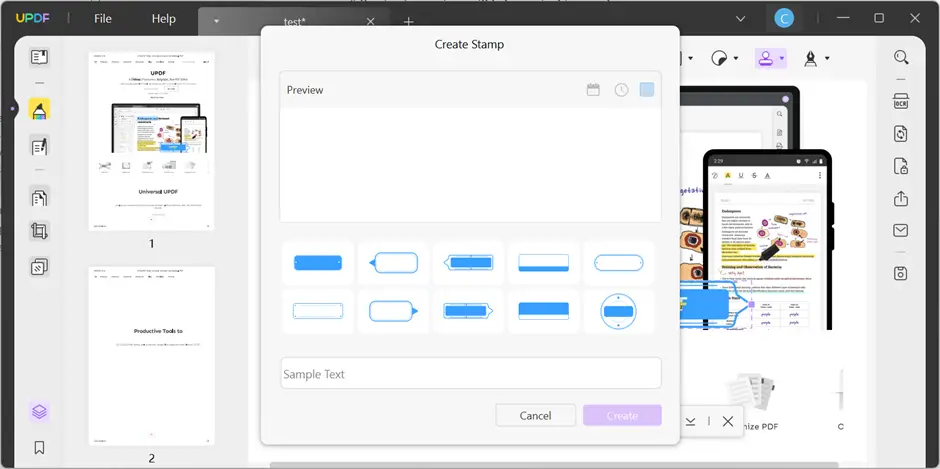
Step 2: Add Custom Stamp to PDF
You can move your mouse to the place you want to add the custom stamp to and click to add it. Or if you create the stamp before and want to use it now, you can go to the “Stamp” icon and select the newly created stamp from the “Custom” section. After selecting, take the cursor to the part where you want to add and click on it to add a custom stamp to PDF. You can change the size of the custom stamp by dragging its border handles.

3. How to Add Stamp to PDF via Uploading from Computer?
If you have a stamp on your computer and want to add it to your document, go for UPDF. To learn how to add a stamp to PDF via uploading from a computer, read the below-given steps:
Step 1: Access Stamp Icon
In the “Comment” mode, select the “Stamp” tool present at the top navigation bar and look for the “Custom” option. After doing that, click the “Import” button to import the stamp into UPDF.

Step 2: Add the Stamp to the PDF
After selecting the “Import” button, a new window will open from where you have to locate your stamp. Select the preferred stamp and tap the “Open” button. You can move to the place where you want to insert it to. If you want to reinsert it, you can go to custom stamp list. Next, choose it and place it anywhere in the PDF.

4. How to Add Dynamic Stamp to PDF?
What if you wish to add a dynamic stamp to your PDF file? In such considerations, UPDF features a proper availability of dynamic stamps for its users. Along with that option of adding simple stamps, you can find the platform to be equally available for dynamic stamps, where you can get a changed date and time according to the current values.
While you can add default dynamic stamps within UPDF from its available list, there is a consistent option of adding customized dynamic stamps, which the user can create. Having a dynamic stamp within your PDF gives you the autonomy to avoid all forms of edits within the stamps. All the data within the stamp is updated itself, which is why it comes as a better option than the basic stamps.
As UPDF provides you the option of adding default and customized dynamic stamps, follow the steps guided next if you seek to utilize this functionality on this proficient PDF editor:
Step 1: Add Built-In Dynamic Stamp from Option
Access the “Stamp” option in the “Comment” mode of UPDF to open a list of dynamic stamps you can add to the PDF.

Step 2: Create Customized Dynamic Stamps with UPDF
If you seek to create a dynamic stamp for your PDF, lead into the “Custom” section and select the “Create” button. This will open a window where you can define a preset and set the dynamic date and time into the stamp to set it as a dynamic stamp.
It also allows you to change the color of your dynamic stamp. Once done, click “Create” to successfully design your customized dynamic stamp.

Part 2: How to Remove a Stamp from a PDF Document?
If you have mistakenly added the wrong stamp in the PDF, do not worry. UPDF also allows you to remove a stamp from a document. Follow the underneath instructions to learn how to remove a stamp from a PDF document:
Step 1: Remove the Stamp from the PDF on Windows
Right-click on the stamp you want to remove and select the “Delete” option to remove it from PDF. You can also delete the stamp by selecting it and pressing the “Delete” button present on your keyboard.

Step 2: Remove the Stamp from PDF on Mac
Select the “Comments List” icon at the bottom right corner if you are a Mac user. Choose the stamp you want to delete and click the “Three-Dotted” menu. Following this, tap the “Delete” option to delete it from PDF.
Part 3. FAQs About Adding Stamps to PDF
1. How to Add a Company Stamp to PDF?
If you want to add a company stamp to PDF, consider using UPDF. Follow the below-given instructions to learn how to add such stamps across a PDF file correctly:
Step 1: Open UPDF on your device and import the PDF file using the “Open File” button. Access the “Comment” icon and select the “Stamp” option.
Step 2: Press the “Custom” option and tap the “Import” button. Choose the company stamp and press “Open.” You can move to the area and click to add the company stamp on your PDF.
Step 3: You can also create a stamp with the company name by selecting the “Create” option in the “Stamp” option. After that, choose the template and add the company’s name. Press the “Create” button and add the company stamp to the PDF.
2. How to Add a Confidential Stamp to PDF?
UPDF can help you to add the confidential stamp to PDF. By doing so, your PDF file will look more professional. Read the following instructions to add confidential stamps to PDF by using UPDF:
Step 1: Launch UPDF and open the PDF file in it. Click the “Page Tools” icon and choose the “Watermark” option. Next, tap the “Add” button and select the “Image” option.
Step 2: Hit the “Three-Dotted” menu to choose the confidential stamp and press the “Save” button to add it to PDF. You can also select the “Text” option and write “Confidential” in the “Content” section. Afterward, press the “Save” button to add it to PDF.
3. How to Make Stamps Transparent in PDF?
Making stamps transparent by using UPDF is an effortless task. In the following, we have provided three simplest steps to teach you how to make a stamp transparent in PDF.
Step 1: Open UPDF and import the PDF file through drag-and-drop. Select the “Page Tools” icon and access the “Watermark” option.
Step 2: Press the “Edit Watermark” option and drag the slider of the “Opacity” option towards the right. Click the “Save” button to make the existing stamp transparent in PDF.
Final Words
In this article, we have provided detailed instructions on how to add a stamp to PDF. Following these guidelines, you can easily add a custom stamp, company stamp, transparent stamp, and confidential stamp to your PDF files. However, don’t forget to download UPDF now because you cannot easily add stamps to your file without this tool.